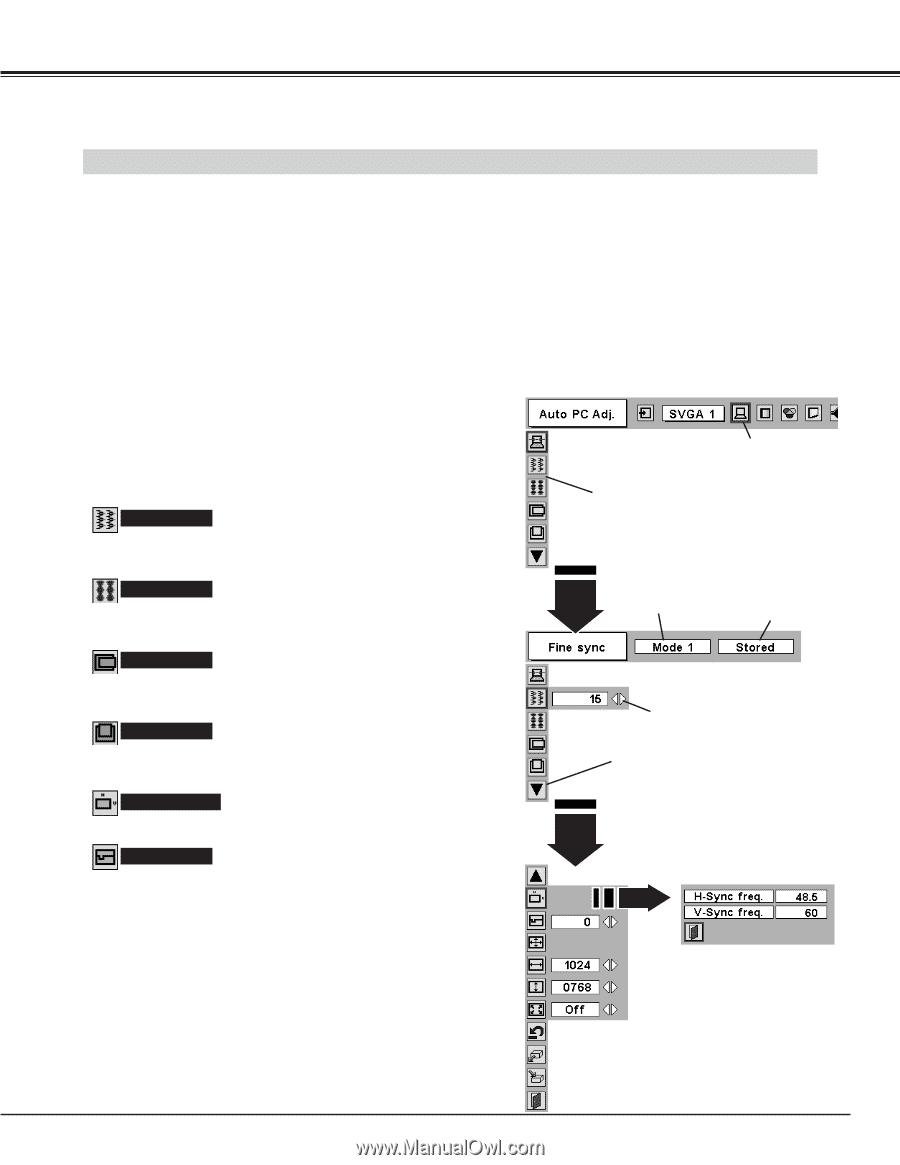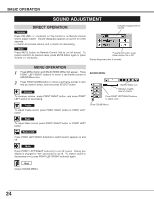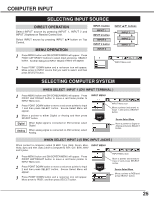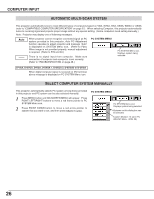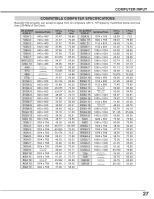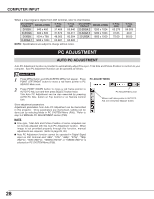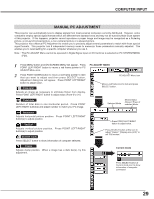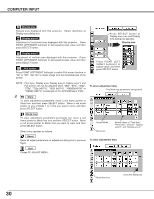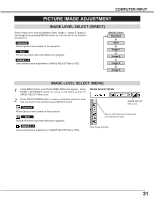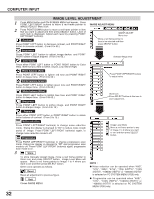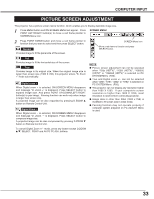Sanyo WF10 Instruction Manual, PLV-WF10 - Page 29
Computer Input, Manual Pc Adjustment
 |
UPC - 086483050046
View all Sanyo WF10 manuals
Add to My Manuals
Save this manual to your list of manuals |
Page 29 highlights
COMPUTER INPUT MANUAL PC ADJUSTMENT This projector can automatically tune to display signals from most personal computers currently distributed. However, some computers employ special signal formats which are different from standard ones and may not be tuned by Multi-Scan system of this projector. If this happens, projector cannot reproduce a proper image and image may be recognized as a flickering picture, a non-synchronized picture, a non-centered picture or a skewed picture. This projector has a Manual PC Adjustment to enable you to precisely adjust several parameters to match with those special signal formats. This projector has 5 independent memory areas to memorize those parameters manually adjusted. This enables you to recall setting for a specific computer whenever you use it. Note : This PC ADJUST Menu cannot be operated in Digital Signal input on DVI terminal is selected on PC SYSTEM MENU (P26). 1 Press MENU button and ON-SCREEN MENU will appear. Press POINT LEFT/RIGHT button to move a red frame pointer to PC ADJUST Menu icon. 2 Press POINT DOWN button to move a red frame pointer to item that you want to adjust and then press SELECT button. Adjustment dialog box will appear. Press POINT LEFT/RIGHT button to adjust value. Fine sync Adjusts an image as necessary to eliminate flicker from display. Press POINT LEFT/RIGHT button to adjust value.(From 0 to 31.) PC ADJUST MENU PC ADJUST Menu icon Move a red frame icon to item and press SELECT button. Total dots Number of total dots in one horizontal period. Press POINT LEFT/RIGHT button(s) and adjust number to match your PC image. Selected Mode Shows status (Stored / Free) of selected Mode. Horizontal Adjusts horizontal picture position. Press POINT LEFT/RIGHT button(s) to adjust position. Vertical Adjusts vertical picture position. Press POINT LEFT/RIGHT button(s) to adjust position. Current mode Press SELECT button to show information of computer selected. Press POINT LEFT/RIGHT button to adjust value. Press SELECT button at this icon to adjust "Clamp," "Display area (H/V)" or set "Full screen." Clamp Adjusts clamp position. When a image has a dark bar(s), try this adjustment. Current mode Press SELECT button at Current mode icon to show information of computer connected. 29