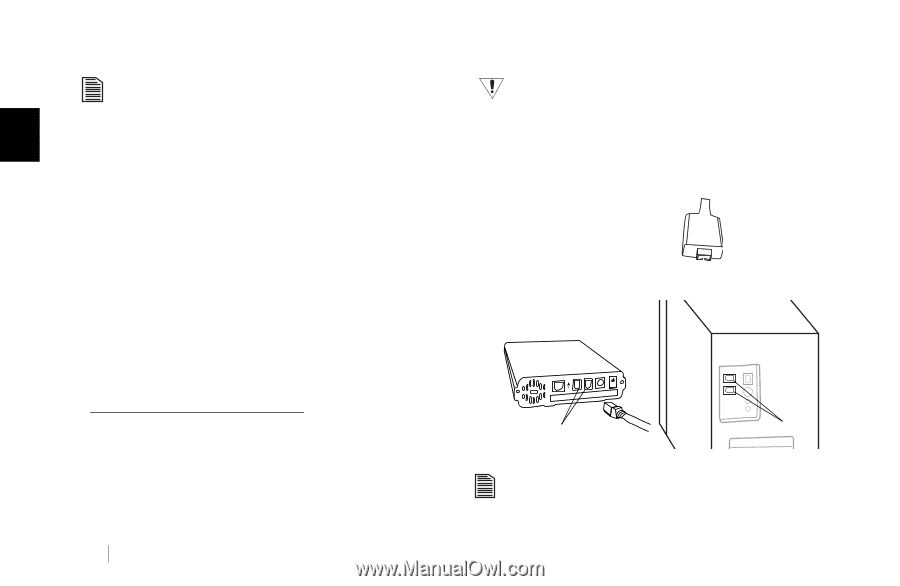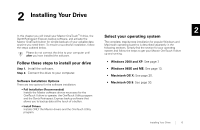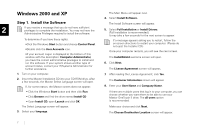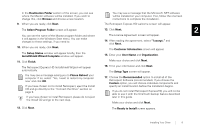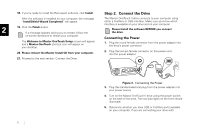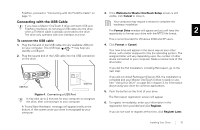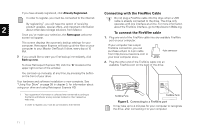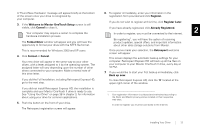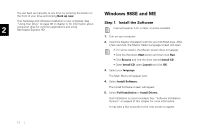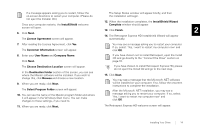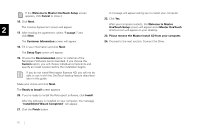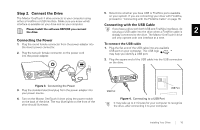Seagate OneTouch II OneTouch II Installation Guide - Page 13
Conne, th the F, t the F - manual
 |
View all Seagate OneTouch II manuals
Add to My Manuals
Save this manual to your list of manuals |
Page 13 highlights
If you have already registered, click Already Registered. Connecting with the FireWire Cable In order to register, you must be connected to the internet. Do not plug a FireWire cable into the drive when a USB By registering1, you will have the option of receiving cable is already connected to the drive. The drive only operates with one interface at a time. For more information 2 product updates, special offers, and important information about other data storage solutions from Maxtor. Once you've made your selection, the Retrospect welcome about the FireWire interface, go to:http://www.1394ta.org. To connect the FireWire cable screen will appear. 1. Plug one end of the FireWire cable into any available FireWire This screen displays the automatic backup settings for your computer. Retrospect Express will back up all the files on your port on your computer. If your computer has a 4-pin computer to your Maxtor OneTouch II drive, every day at 10 PM. FireWire connection, you can purchase a 6-pin to 4-pin cable 4-pin connector from http://www.maxstore.com or 7. If you would like to start your first backup immediately, click your local computer store. Back up now. 2. Plug the other end of the FireWire cable into an To close Retrospect Express HD, click the 'X' located at the available FireWire port on the back of the drive. upper right corner of the window. You can back up manually, at any time, by pressing the button on the front of your drive. Your hardware and software installation is now complete. See "Using Your Drive" on page 38 in chapter 3, for information about using your drive and using Retrospect Express HD. 1. Your registration information is collected and maintained according to the Dantz and Maxtor privacy policies located on their respective web sites. In order to register, you must be connected to the Internet. FireWire Ports FireWire Ports Figure 5. Connecting to a FireWire port It may take up to 2 minutes for your computer to recognize the drive, after connecting it to your computer. 11