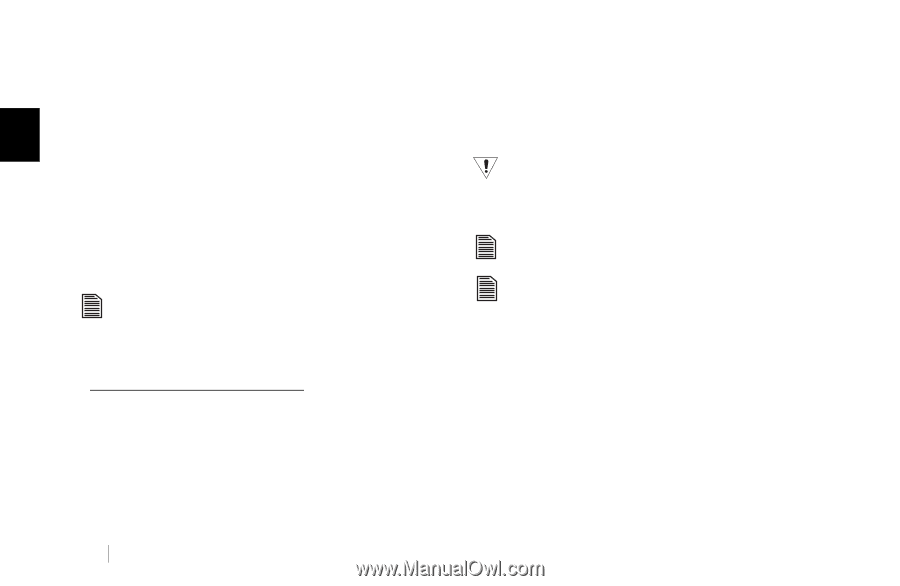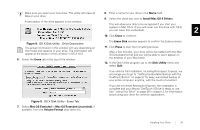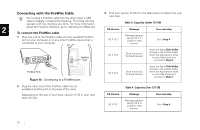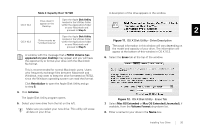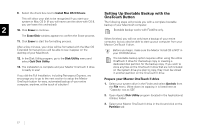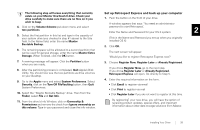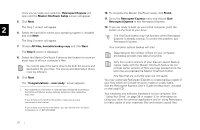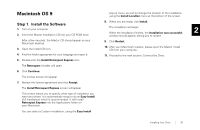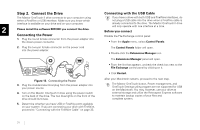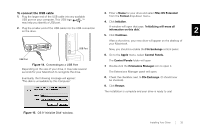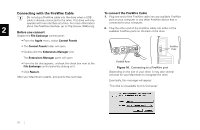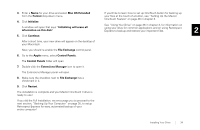Seagate OneTouch II OneTouch II Installation Guide - Page 31
See the Retrospect Express User's Guide for Macintosh, included
 |
View all Seagate OneTouch II manuals
Add to My Manuals
Save this manual to your list of manuals |
Page 31 highlights
Once you've made your selection, Retrospect Express will open and the Maxtor OneTouch Setup screen will appear. 5. Click Next. 10. To complete the Maxtor OneTouch setup, click Finish. 11. Go to the Retrospect Express menu and choose Quit Retrospect Express to exit Retrospect Express. 2 The Step 1 screen will appear. 6. Select the hard drive where your operating system is installed 12. If you are ready to back up your entire computer, push the button on the front of your drive. and click Next. The OneTouch button may not function when Retrospect The Step 2 screen will appear. Express is already running. To correct the problem, quit Retrospect Express. 7. Choose All Files, bootable backup copy and click Next. Your complete system backup will start. The Step 3 screen is displayed. 8. Select the Maxtor OneTouch II drive as the location to store an exact copy of all your computer's files. You cannot select the same drive to be both the source and destination for your files. The source and destination drives must be different. 9. Click Next. The "Congratulations... now ready" screen appears. 1. Your registration information is collected and maintained according to the Dantz and Maxtor privacy policies located on their respective web sites. If you choose to E-mail the information, make sure you are connected to the Internet. Depending on the number of files on your computer, the backup process may take a long time. Only the current versions of your files are saved. Backup copies made with the Maxtor OneTouch feature do not include earlier versions of files you have deleted since the last time you pressed the Maxtor OneTouch button. Any files that are currently open are not saved. You may customize Retrospect Express to create backup copies of your files which will include revisions made on a daily basis. See the Retrospect Express User's Guide for Macintosh, included on the install CD. Your hardware and software installation is now complete. See "Using Your Drive" on page 38 in chapter 3, for information on using your drive for common applications and on using Retrospect to make copies of your important files and restore copied files. If you choose to print the information, you can fax the form to Dantz Corporation at +1 925 253 9099. 29