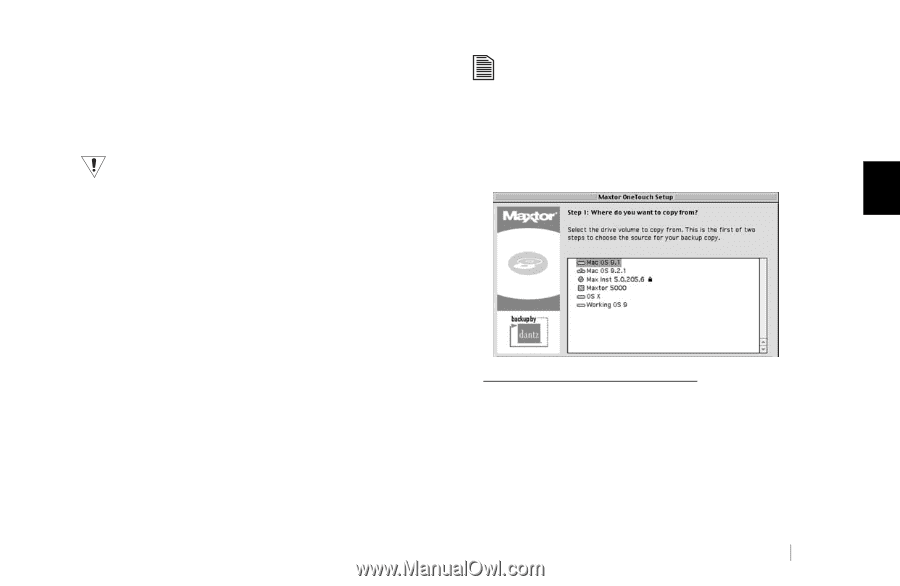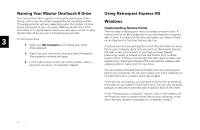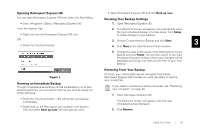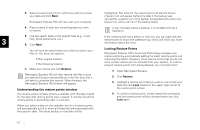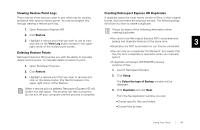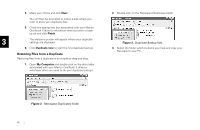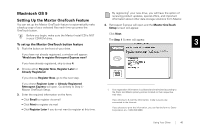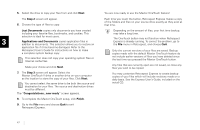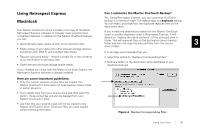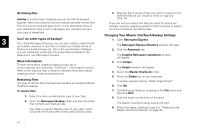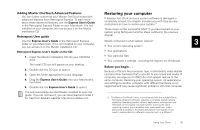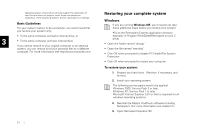Seagate OneTouch II OneTouch II Installation Guide - Page 48
ng Up the M, xtor OneTou
 |
View all Seagate OneTouch II manuals
Add to My Manuals
Save this manual to your list of manuals |
Page 48 highlights
Macintosh OS 9 Setting Up the Maxtor OneTouch Feature By registering1 your new drive, you will have the option of receiving product updates, special offers, and important information about other data storage solutions from Maxtor. You can set up the Maxtor OneTouch feature to automatically make a backup copy of your selected files each time you press the OneTouch button. 4. Retrospect Express will open and the Maxtor OneTouch Setup screen will appear. Before you begin, make sure the Maxtor Install CD is NOT Click Next. in your CD-ROM drive. To set up the Maxtor OneTouch button feature The Step 1 Screen will appear. 3 1. Push the button on the front of your drive. If you have not already registered, a window will appear: 'Would you like to register Retrospect Express now? If you have already registered, skip to step 4. 2. Choose either Register Now, Register Later or Already Registered. If you choose Register Now, go to the next step. If you chose Register Later or Already Registered, Retrospect Express will open. Go directly to Step 4 Maxtor OneTouch Setup. 3. Enter the required information on the form. • Click Email to register via email • Click Print to register via mail • Click Register Later if you do not want to register at this time. 1. Your registration information is collected and maintained according to the Dantz and Maxtor privacy policies located on their respective web sites. If you choose to E-mail the information, make sure you are connected to the Internet. If you choose to print the information, you can fax the form to Dantz Corporation at +1 925 253 9099. Using Your Drive 46