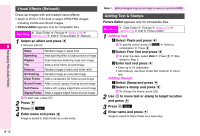Sharp 705SH User Guide - Page 162
Using Files, Wallpaper, Saving to Phone Book, Ringvideo & Ringtone
 |
View all Sharp 705SH manuals
Add to My Manuals
Save this manual to your list of manuals |
Page 162 highlights
Managing Files (Data Folder) Note H ^ Files copied or moved to Memory Card may not be usable on other Vodafone handsets or PCs, etc. ^ Name of copied or moved file may change when the same name already exists in the folder. Using Files Use Data Folder files as Wallpaper, Phone Book Picture, ringtone and ringvideo. ^ Set as Wallpaper, Add to Ph.Book, Set as Ring Video and 8 Set as Ringtone appear only for compatible files. ^ Some files may not be used depending on the size. Note H Some copyright protected files (s or u) cannot be used even if Set as Wallpaper, Add to Ph.Book, Set as Ring Video or Set as Ringtone appears. Saving to Phone Book Main Menu H Data Folder 1 Select Pictures, Ring Songs·Tones, Videos or Music and press b 2 Select a file and press N x 3 Select Add to Ph.Book and press b C For more, perform Step 4 in "Saving from Call Log" on P.4-8. Ringvideo & Ringtone Assign video or sound file as ringvideo or ringtone for Voice Calls. Ringvideo Wallpaper Main Menu H Data Folder 1 Select Pictures, DCIM or Other Documents and press b C To open a created sub folder or a sub folder in DCIM, select it A Press b 2 Select a file and press N x 3 Select Set as Wallpaper and press b C For images smaller or larger than Display, select Centred, Full Screen or Fit Image A Press b 4 Press b Wallpaper is set. Main Menu H Data Folder A Videos 1 Select a file and press N x 2 Select Set as Ring Video and press b Ringtone Main Menu H Data Folder 1 Select Ring Songs·Tones or Music and press b 2 Select a file and press N x 3 Select Set as Ringtone and press b 8-10