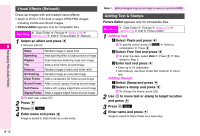Sharp 705SH User Guide - Page 166
Additional Picture Effects, Add Frame, Rotate, Reformat file, Converting File Format
 |
View all Sharp 705SH manuals
Add to My Manuals
Save this manual to your list of manuals |
Page 166 highlights
Managing Files (Data Folder) 4 Set the eyes and then mouth in the same way Additional Picture Effects Picture Editor appears only for compatible files. b b 8 Eye (Right of Image) Eye (Left of Image) ^ When finished, all the targets appear. Mouth ^ To readjust targets, start over from Step 2 on P.8-13. C To restore the original positions, press i. (Not available after setting mouth position.) 5 Press b 6 Press N i Image is saved to Data Folder as a new entry with Face Arrange positions adjusted, and Face Arrange menu returns. ^ Complete Face Arrange. Face Arrange is applied to the adjusted positions. Add Frame Add Frame to JPEG and PNG images Main Menu H Data Folder A Pictures A Select a file A Options (N) A Edit A Picture Editor A Add Frame Select a frame A Press b A Press b A Press M q A Enter name A Press b C To change the frame, press i before assigning it. Rotate Rotate images Main Menu H Data Folder A Pictures A Select a file A Options (N) A Edit A Picture Editor A Rotate Select a type A Press b A Press b A Press M q A Enter name A Press b C To start over from type selection, press i before second press of b. Reformat file Convert file format and change file size Main Menu H Data Folder A Pictures A Select a file A Options (N) A Edit A Picture Editor A Reformat file Converting File Format Select File Format A Press b A Select a format A Press b A Press i A Press M q A Enter name A Press b ^ Changing file format may affect file size and image quality. 8-14