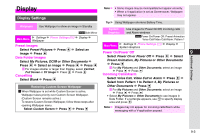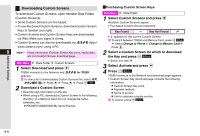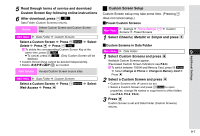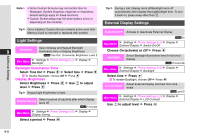Sharp 705SH User Guide - Page 179
Display, Display Settings, Wallpaper, System Graphics
 |
View all Sharp 705SH manuals
Add to My Manuals
Save this manual to your list of manuals |
Page 179 highlights
Display Display Settings Note H ^ Some images may be incompatible/not appear correctly. ^ When a V-application is set as Screensaver, Wallpaper may not appear. Tip H Using Wallpaper shortens Battery Time. Wallpaper Use Wallpaper to show an image in Standby System Use images for Power On/Off, incoming calls KSide Mirror Graphics and Alarm windows Main Menu H Settings A Phone Settings (F) A Display A Wallpaper KPower On/Power Off: Preset Animation Voice Call/Video Call/Alarm: Pattern 1 Preset Images Select Preset Pictures A Press b A Select an image A Press b Main Menu H Settings A Phone Settings (F) A Display A System Graphics Power On/Power Off 9 Additional Settings Data Folder Images Select Power On or Power Off A Press b A Select Select My Pictures, DCIM or Other Documents A Press b A Select an image A Press b A Press b Preset Animation, My Pictures or Other Documents A Press b C For images smaller or larger than Display, select Centred, Full Screen or Fit Image A Press b A Press b Cancelling Select Blank A Press b C For My Pictures and Other Documents, select an image A Press b A Press b Incoming Calls/Alarm Select Voice Call, Video Call or Alarm A Press b A Select from Pattern 1 to Pattern 3, My Pictures or Restoring Custom Screen Wallpaper C When Wallpaper is set while Custom Screen is active, Wallpaper takes priority over Custom Screen Wallpaper. (Custom Screen remains active.) To restore Custom Screen Wallpaper, follow these steps after Other Documents A Press b C For My Pictures and Other Documents, select an image A Press b A Press b ^ Select My Pictures or Other Documents to use images in Data Folder. If a rectangle appears, use G to specify display area and press b. opening Wallpaper menu. Select Custom Screen A Press b A Press b Note H Images may not appear for incoming calls/Alarm while messaging with a V-application paused. 9-3