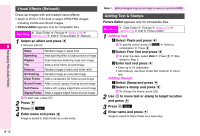Sharp 705SH User Guide - Page 165
Face Arrange, Select a type and press, Press, Enter name and press, In Step 1 on the left
 |
View all Sharp 705SH manuals
Add to My Manuals
Save this manual to your list of manuals |
Page 165 highlights
Face Arrange 2 Press b Make smiley, angry or sad faces. ^ Apply to JPEG and PNG images. ^ Face Arrange may not fit all images. Adjust position and size as required (see right). ^ Picture Editor appears only for compatible files. 3 Press M q 4 Enter name and press b Image is saved to Data Folder as a new entry. Note H When using Face Arrange, take care not to create images that may embarrass or offend others. Always obtain Main Menu H Data Folder A Pictures A Select a file A Options (N) A Edit A Picture Editor A Face Arrange permission before photographing others. 1 Select a type and press b ^ Face Arrange Types: Adjusting Face Arrange Position 8 Change the default positions and sizes of targets to fit the Collage: Right-half Copies right side of face onto left side Collage: Left-half Copies left side of face onto right side image. Changes apply to the current image only. 1 In Step 1 on the left, press N ; Grin Mad Pulls eyes down & mouth up Pulls eyes up & mouth down 2 Press N u A rectangle appears with + in the upper left corner. Sad Pulls eyes & mouth down 3 Set the face line Big Eyes Adds graphic eyes Managing Files (Data Folder) Burning Eyes Adds flames in the eyes Crying Aristocrat Adds tears Adds a monocle and moustache b b Angry Mark Adds a stress mark to face C To check current positions of targets, press N ;. B Press i to return. C To start over, press i. Use G to move Use G to move + to the upper left + to the lower corner right corner C To start over, press i. Face line is set 8-13