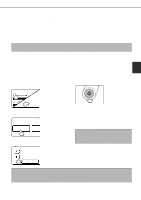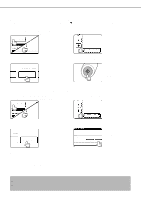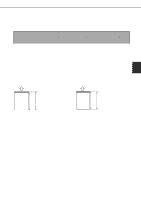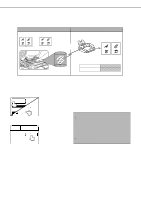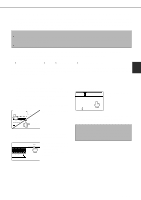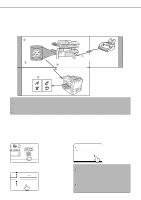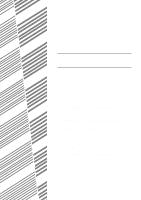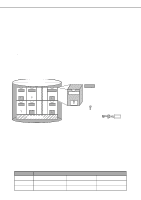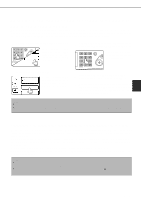Sharp AR-M280 AR-M280 AR-M350 AR-M450 Operation Manual (for facsimile) - Page 38
Faxing A Divided Original Dual Scan
 |
View all Sharp AR-M280 manuals
Add to My Manuals
Save this manual to your list of manuals |
Page 38 highlights
FAXING A DIVIDED ORIGINAL (DUAL PAGE SCAN) When an open book is scanned and faxed, you can use this function to divide the two open pages of the book into two separate fax pages. This function can only be used when the original is scanned using the document glass. Your machine The other machine Book or sheet original When page division is set, Transmission to other machine Printed out as two separate pages the original is divided into two pages when scanned into memory [Example] Scanned original size Transmitted document 11"x17" Two 81/2"x11" pages s Selecting Dual Page Scan Follow the steps below and then send the fax. 1 Touch the SPECIAL MODES key in fax mode and then touch DUAL PAGE SCAN. SPECIAL MODES STANDARD RESOLUTION DUAL PAGE SCAN POLLING EXPOSURE 2 Touch the OK key. AKER REDIAL OK You will return to the initial screen. 3 Place the original on the document glass (page 1-7), and perform the transmission operation. If you have more originals to scan after pressing the Start key and scanning the first original, change originals and repeat scanning until all originals have been scanned. When finished, press the READ-END key that appears in the message display. (Page 2-3) NOTES • When you set Dual Page Scan, the original size is fixed at 11"x17". Automatic original size detection will not function. When the original on the document glass is scanned, it will be divided at the book mark on the document glass scale, with one page on the left side of the book mark and one page on the right side. • To cancel Dual Page Scan... Press the CA key. 3-10