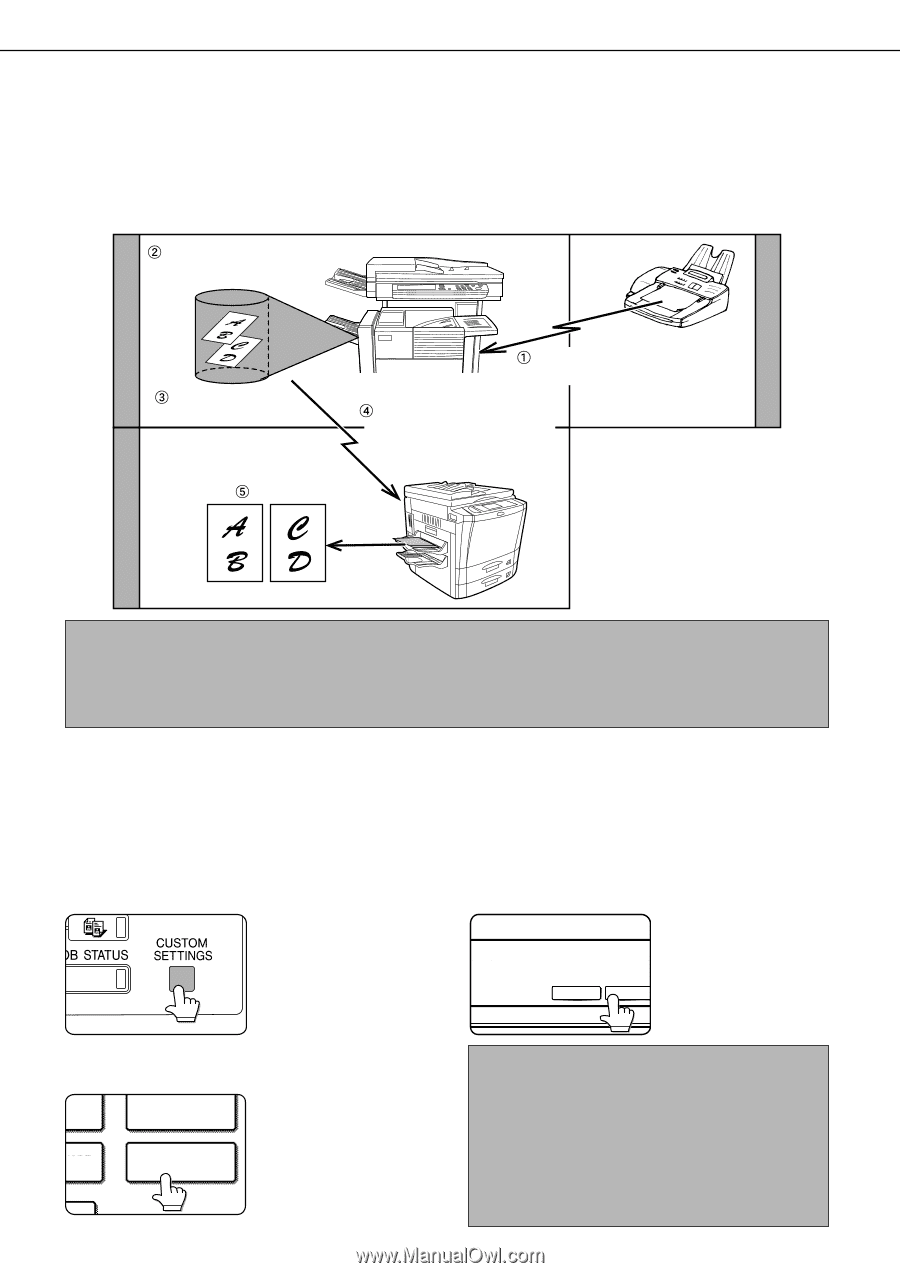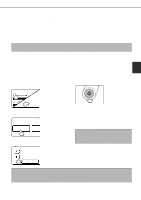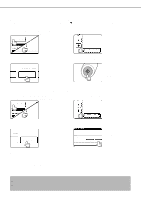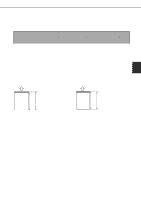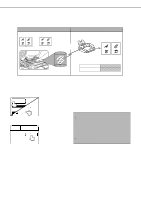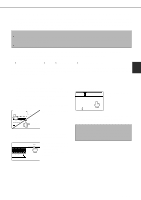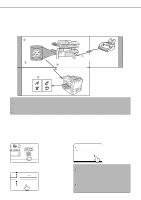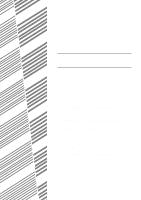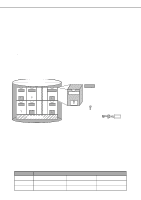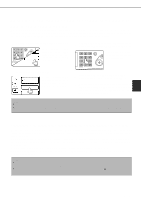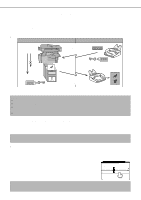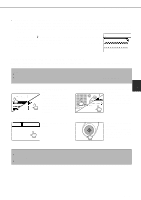Sharp AR-M280 AR-M280 AR-M350 AR-M450 Operation Manual (for facsimile) - Page 40
Transferring Received Faxes To Another, Machine When Printing Is Not Possible
 |
View all Sharp AR-M280 manuals
Add to My Manuals
Save this manual to your list of manuals |
Page 40 highlights
TRANSFERRING RECEIVED FAXES TO ANOTHER MACHINE WHEN PRINTING IS NOT POSSIBLE When printing is not possible because of a paper, toner, or other problem, you can transfer received faxes to another fax machine if that machine has been appropriately programmed in your machine. This function can be conveniently used in an office or other workplace where there is another fax machine connected to a different phone line. When a fax has been received to memory, the DATA light to the right of the IMAGE SEND key blinks. Printing not possible because of paper or toner problem Other machine Your machine "Transfer" instruction using custom settings Printing Fax transmission to your machine Automatic dialing and transmission to programmed transfer destination Transfer destination NOTES • When the transfer instruction is issued, all data that has been received in memory to that point is transferred. The page that was being printed when the problem occurred and all following pages will be transferred. • Data cannot be selected for transfer. Data received to a confidential memory box (page 4-6) cannot be transferred. • The result of transfer is indicated on an activity report (page 7-3). USING THE TRANSFER FUNCTION s Program the fax number of the transfer destination Use the key operator program to program the number of the transfer destination (page 8-8). Only one fax number can be programmed. The transfer function cannot be used unless a number is programmed. s Transferring received data 1 Press the CUSTOM SETTINGS key. 3 Touch the YES key. TRANSFER THE RECEIVED DATA TO ANOTHER DEVICE? NO YES The machine automatically dials the transfer destination programmed with the key operator program and begins transfer. If you do not wish to transfer the data, touch the NO key. 2 Touch the FAX DATA FORWARD key. INT MODE CLOCK FAX DATA FORWARD If there is no data to transfer or a transfer number has not been programmed (page 8-8), a message will appear and transfer will not be possible. 3-12 NOTES • To cancel transfer Press the JOB STATUS key, and then cancel the transfer in the same way as a transmission (refer to page 2-6). The data that was going to be transferred will return to print standby status in your machine. • If the transfer is not possible because the line is busy or a transmission error occurs, the data returns to print standby status in your machine.