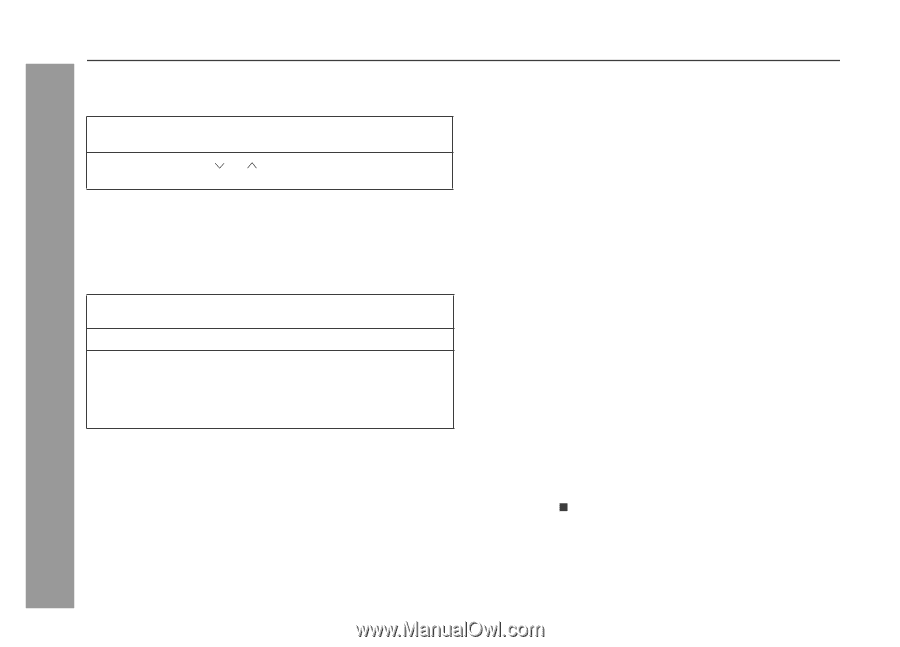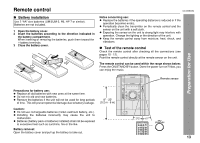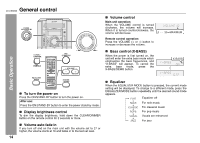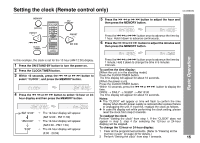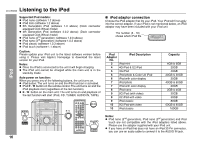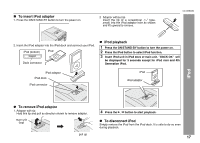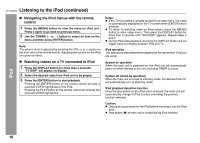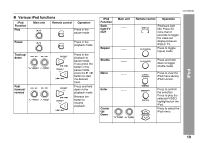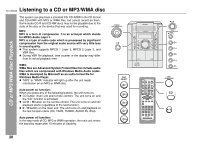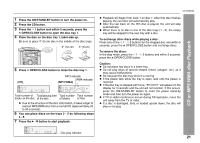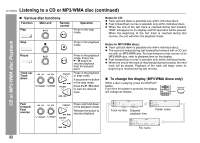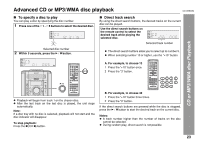Sharp CD-DK890N CD-DK890N Operation Manual - Page 18
tening to the iPod continued - change cd automatically
 |
View all Sharp CD-DK890N manuals
Add to My Manuals
Save this manual to your list of manuals |
Page 18 highlights
CD-DK890N Listening to the iPod (continued) Navigating the iPod menus with the remote control 1 Press the [MENU] button to view the menu on iPod unit. Press it again to go back to previous menu. 2 Use the TUNING ( or ) button to select an item on the menu and then press [ENTER] button. Note: The volume level is adjusted by pressing the VOL (+ or -) button on the main unit or the remote control. Adjusting the volume on the iPod unit gives no effect. Watching videos on a TV connected to iPod 1 Press the DISPLAY button for more than 2 seconds. "TV DISP" will appear on display. 2 Select the desired video from iPod unit to be played. 3 Press the [ENTER] button to start playback. Pressing the [ENTER] button on the remote control will play a selected VIDEO highlighted on the iPod. Pressing the PLAY button on the remote control will not play the selected VIDEO highlighted. Notes: If the TV Out setting is already turned On at video menu, the video is automatically displayed on the TV screen when [ENTER] key is pressed. To return to watching video on iPod screen, press the [MENU] button to enter video menu. Then press the DISPLAY button for more than 2 seconds until "iPod DISP" appears. Repeat steps 2 and 3. During iPod video playback, pressing the DISPLAY button will not toggle video out display between iPod and TV. iPod operation The operations described below depend on the generation iPod you are using. System on operation When the main unit is powered on, the iPod unit will automatically power on when docked in the unit (including TIMER function). System off (stand-by operation) When the main unit is turned to stand-by mode, the docked iPod unit will automatically turn to stand-by mode. iPod playback detection function Once the play button on the iPod unit is pressed, the main unit will automatically change to iPod function overriding the previous function selected. Caution: Unplug all accessories for the iPod before inserting it into the iPod dock. Stop button ( ) at main unit is invalid during iPod function. iPod 18