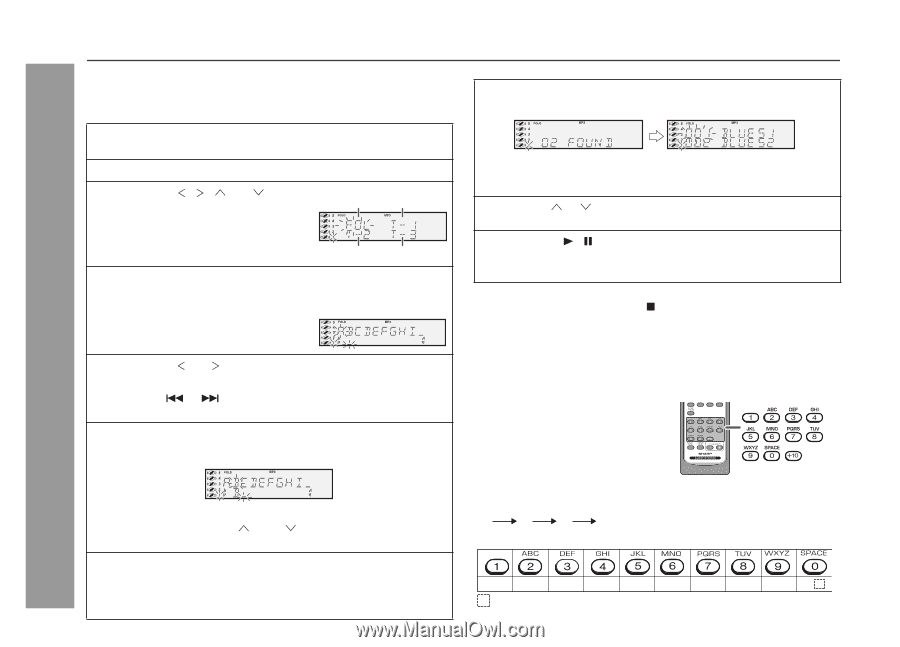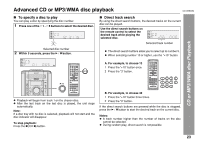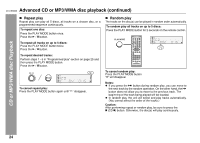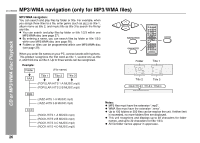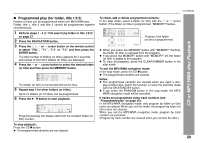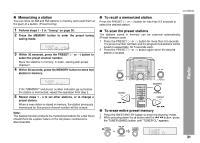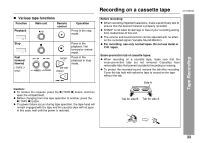Sharp CD-DK890N CD-DK890N Operation Manual - Page 28
MP3/WMA navigation only for MP3/WMA file, continued
 |
View all Sharp CD-DK890N manuals
Add to My Manuals
Save this manual to your list of manuals |
Page 28 highlights
CD-DK890N MP3/WMA navigation (only for MP3/WMA files) (continued) Character search (for folder or title 1/2/3) By entering a name, you can search files by folder or title 1/2/3 within one MP3/WMA disc. 8 When finished, press the ENTER button. The unit searches for the same name within folders (or titles). CD or MP3/WMA disc Playback 1 Perform steps 1 - 3 in "File search (by folder or title 1/2/3)" on page 27. 2 Press the NAVIGATION button. 3 Press the , , or cursor button on the remote control to select "FOL", "T-1", "T-2" or "T-3". To search files by folder name, select "FOL" (will flash). Folder Title 1 Title 2 Title 3 4 Press the CHARACTER button for 2 seconds. The display will be ready for editing characters. 1st row: String table 2nd row: Input editor (8 digits) 5 Press the or cursor button to select the desired alphabet. Press the or button to go to the next page of character display. 6 Press the CHARACTER button and the active character will be entered in the 2nd row of the display. If the search word is not in the folder (or title) name, "NOT FOUND" appears and the menu returns. 9 Use the or cursor button to scroll and select a folder (or title). 10 Press the / button to start playback. All files in the selected folder (or title) are played, and the previous display returns. To exit the MP3/WMA navigation mode: In the stop mode, press the CD button. Notes: The unit searches regardless of the case, and names found will appear in uppercase. Some symbols do not appear properly. Character entry with direct buttons: The direct buttons on the remote control can also be used for character entry. In step 5 on the left, use buttons 0 9 to enter alphabets. Alphabet types change as you press a button. To delete an entered character, move the cursor to the character with the or button and press the CLEAR/DIMMER button on the remote control. For example, press "2" four times to enter "C". 2 A B C Characters: 7 Repeat steps 5 and 6 to enter characters. In the folder (or title) name search, you do not have to enter the 1 2 ABC 3 DEF 4 GHI 5 JKL 6 MNO 7 PQRS 8 TUV 9 WXYZ 0 full name. The unit searches for names beginning with the : Indicates a space. 28 entered characters.