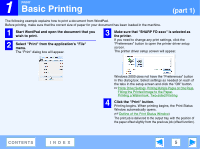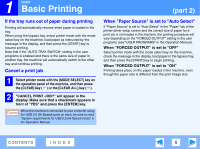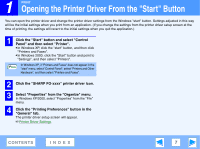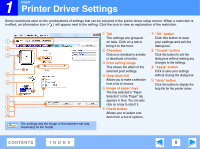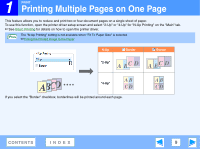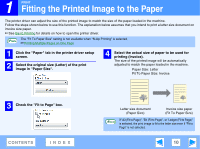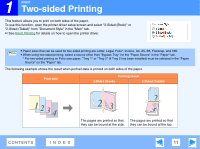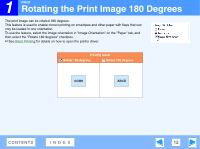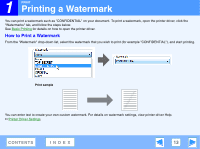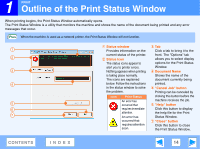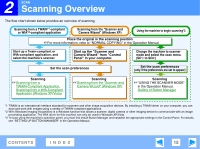Sharp FO-2080 FO-2080 Online Operation Manual - Page 10
Fitting the Printed Image to the Paper - machine
 |
View all Sharp FO-2080 manuals
Add to My Manuals
Save this manual to your list of manuals |
Page 10 highlights
1 PRINT Fitting the Printed Image to the Paper The printer driver can adjust the size of the printed image to match the size of the paper loaded in the machine. Follow the steps shown below to use this function. The explanation below assumes that you intend to print a letter size document on invoice size paper. ☞See Basic Printing for details on how to open the printer driver. The "Fit To Paper Size" setting is not available when "N-Up Printing" is selected. Note ☞Printing Multiple Pages on One Page 1 Click the "Paper" tab in the printer driver setup screen. 2 Select the original size (Letter) of the print image in "Paper Size". 4 Select the actual size of paper to be used for printing (Invoice). The size of the printed image will be automatically adjusted to match the paper loaded in the machine. Paper Size: Letter Fit To Paper Size: Invoice 3 Check the "Fit to Page" box. CONTENTS INDEX Letter size document (Paper Size) Invoice size paper (Fit To Paper Size) If "A3 (Fit to Page)", "B4 (Fit to Page)", or "Ledger (Fit to Page)" Note is selected, the print image is fit to the letter size even if "Fit to Page" is not selected. 10