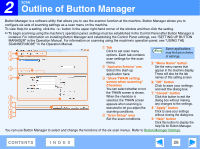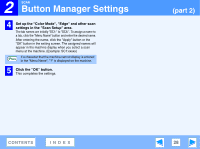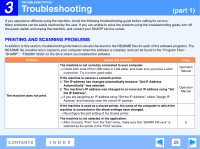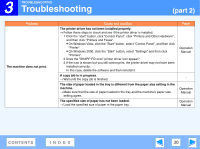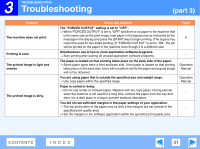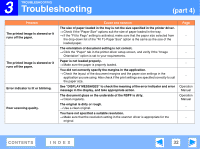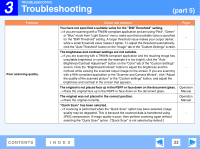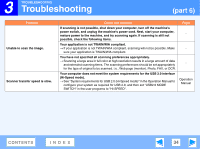Sharp FO-2080 FO-2080 Online Operation Manual - Page 31
You are using paper that is outside the specified size and weight range., Paper is curled or damp. - toner for
 |
View all Sharp FO-2080 manuals
Add to My Manuals
Save this manual to your list of manuals |
Page 31 highlights
3 TROUBLESHOOTING Troubleshooting (part 3) Problem The machine does not print. Printing is slow. The printed image is light and uneven. The printed image is dirty. Cause and solution The "FORCED OUTPUT" setting is set to "OFF". → When "FORCED OUTPUT" is set to "OFF" and there is no paper in the machine that is the same size as the print image, load paper in the bypass tray as instructed by the message in the display and press the [START] key to begin printing. (The bypass tray cannot be used for two-sided printing.) If "FORCED OUTPUT" is set to "ON", the job will be printed on the paper in the machine even though it is a different size. Simultaneous use of two or more application software programs. → Start printing after quitting all unused application software programs. The paper is loaded so that printing takes place on the back side of the paper. → Some paper types have a front and back side. If the paper is loaded so that printing takes place on the back side, toner will not adhere well to the paper and a good image will not be obtained. You are using paper that is outside the specified size and weight range. → Use copy paper within the specified range. Paper is curled or damp. → Do not use curled or crimped paper. Replace with dry copy paper. During periods when the machine is not used for a long time, remove the paper from the tray and store it in a dark place in a bag to prevent moisture absorption. You did not set sufficient margins in the paper settings of your application. → The top and bottom of the paper may be dirty if the margins are set outside of the specified print quality area. → Set the margins in the software application within the specified print quality area. Page 6 Operation Manual Operation Manual - - CONTENTS INDEX 31