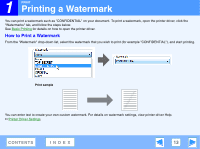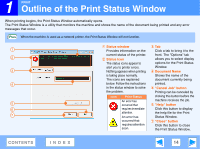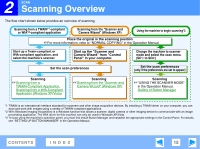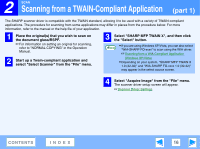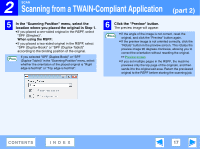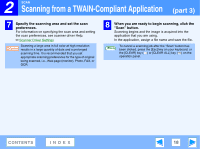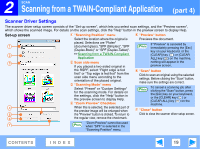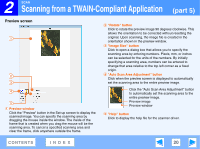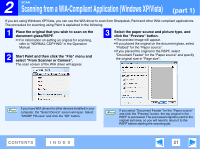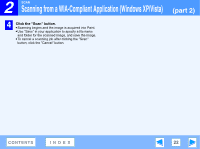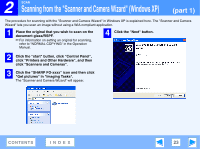Sharp FO-2080 FO-2080 Online Operation Manual - Page 18
part 3
 |
View all Sharp FO-2080 manuals
Add to My Manuals
Save this manual to your list of manuals |
Page 18 highlights
2 SCAN Scanning from a TWAIN-Compliant Application (part 3) 7 Specify the scanning area and set the scan preferences. For information on specifying the scan area and setting the scan preferences, see scanner driver Help. ☞Scanner Driver Settings Caution Scanning a large area in full color at high resolution results in a large quantity of data and a prolonged scanning time. It is recommended that you set appropriate scanning preferences for the type of original being scanned, i.e., Web page (monitor), Photo, FAX, or OCR. 8 When you are ready to begin scanning, click the "Scan" button. Scanning begins and the image is acquired into the application that you are using. In the application, assign a file name and save the file. To cancel a scanning job after the "Scan" button has Note been clicked, press the [Esc] key on your keyboard, or the [CLEAR] key ( ) or [CLEAR ALL] key ( ) on the operation panel. CONTENTS INDEX 18