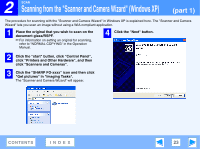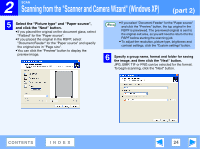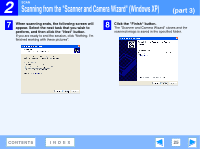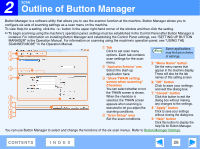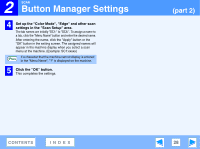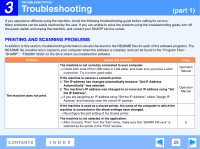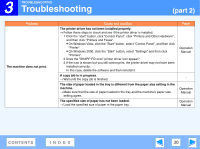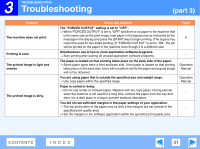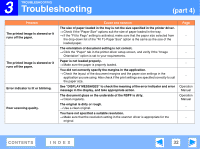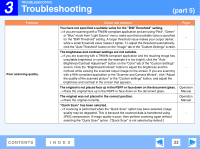Sharp FO-2080 FO-2080 Online Operation Manual - Page 28
Set up the Color Mode, Edge and other scan, settings in the Scan Setup area. - button manager
 |
View all Sharp FO-2080 manuals
Add to My Manuals
Save this manual to your list of manuals |
Page 28 highlights
2 SCAN Button Manager Settings 4 Set up the "Color Mode", "Edge" and other scan settings in the "Scan Setup" area. The tab names are initially "SC1:" to "SC6:". To assign a name to a tab, click the "Menu Name" button and enter the desired name. After entering the name, click the "Apply" button or the "OK" button in the setting screen. The assigned names will appear in the machine display when you select a scan menu at the machine. (Example: SC1:xxxxx) If a character that the machine cannot display is entered Note in the "Menu Name", "?" is displayed on the machine. 5 Click the "OK" button. This completes the settings. (part 2) CONTENTS INDEX 28

2
SCAN
28
CONTENTS
INDEX
Button Manager Settings
(part 2)
4
Set up the "Color Mode", "Edge" and other scan
settings in the "Scan Setup" area.
The tab names are initially "SC1:" to "SC6:". To assign a name to
a tab, click the "Menu Name" button and enter the desired name.
After entering the name, click the "Apply" button or the
"OK" button in the setting screen. The assigned names will
appear in the machine display when you select a scan
menu at the machine. (Example: SC1:xxxxx)
5
Click the "OK" button.
This completes the settings.
If a character that the machine cannot display is entered
in the "Menu Name", "?" is displayed on the machine.
Note