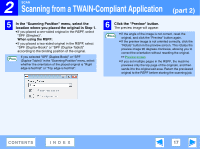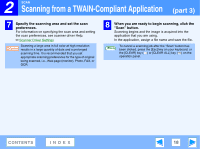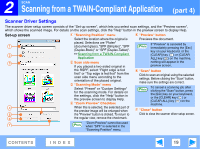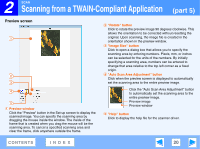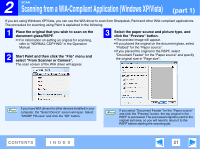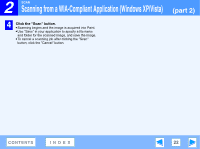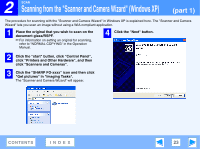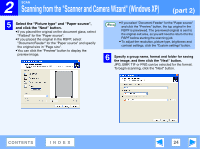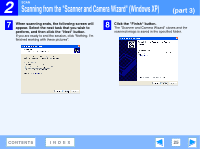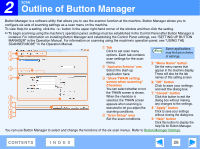Sharp FO-2080 FO-2080 Online Operation Manual - Page 22
Click the Scan button., and folder for the scanned image, and save the image.
 |
View all Sharp FO-2080 manuals
Add to My Manuals
Save this manual to your list of manuals |
Page 22 highlights
2 SCAN Scanning from a WIA-Compliant Application (Windows XP/Vista) 4 Click the "Scan" button. ● Scanning begins and the image is acquired into Paint. ● Use "Save" in your application to specify a file name and folder for the scanned image, and save the image. ● To cancel a scanning job after clicking the "Scan" button, click the "Cancel" button. (part 2) CONTENTS INDEX 22

2
SCAN
22
CONTENTS
INDEX
Scanning from a WIA-Compliant Application (Windows XP/Vista)
(part 2)
4
Click the "Scan" button.
●
Scanning begins and the image is acquired into Paint.
●
Use "Save" in your application to specify a file name
and folder for the scanned image, and save the image.
●
To cancel a scanning job after clicking the "Scan"
button, click the "Cancel" button.