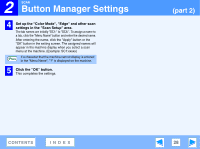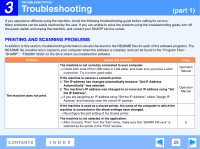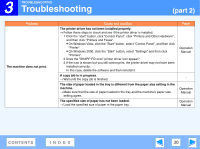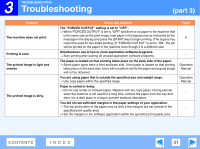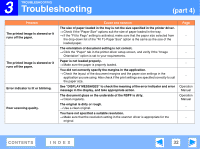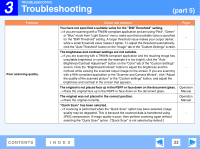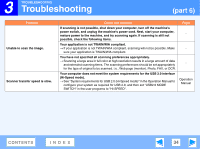Sharp FO-2080 FO-2080 Online Operation Manual - Page 32
message in the display, and take appropriate action. - e 1 system error
 |
View all Sharp FO-2080 manuals
Add to My Manuals
Save this manual to your list of manuals |
Page 32 highlights
3 TROUBLESHOOTING Troubleshooting (part 4) Problem The printed image is skewed or it runs off the paper. The printed image is skewed or it runs off the paper. Error indicator is lit or blinking. Poor scanning quality. Cause and solution The size of paper loaded in the tray is not the size specified in the printer driver. → Check if the "Paper Size" options suit the size of paper loaded in the tray. → If the "Fit to Page" setting is activated, make sure that the paper size selected from the drop-down list of the "Fit To Paper Size" option is the same as the size of the loaded paper. The orientation of document setting is not correct. → Click the "Paper" tab in the printer driver setup screen, and verify if the "Image Orientation" option is set to your requirements. Paper is not loaded properly. → Make sure the paper is properly loaded. You did not correctly specify the margins in the application. → Check the layout of the document margins and the paper size settings in the application you are using. Also check if the print settings are specified correctly to suit the paper size. See "DISPLAY MESSAGES" to check the meaning of the error indicator and error message in the display, and take appropriate action. The document glass or the underside of the RSPF is dirty. → Clean regularly. The original is dirty or rough. → Use a clean original. You have not specified a suitable resolution. → Make sure that the resolution setting in the scanner driver is appropriate for the original. Page - - Operation Manual Operation Manual - CONTENTS INDEX 32