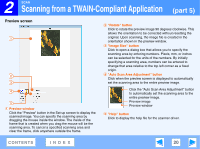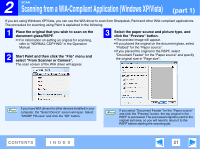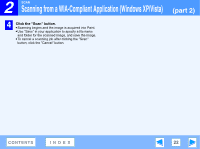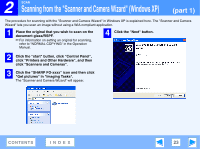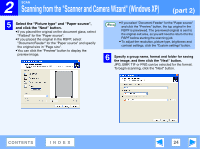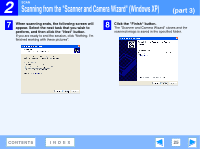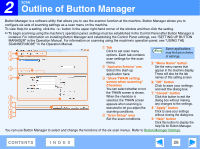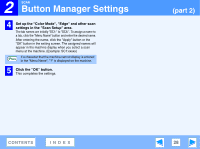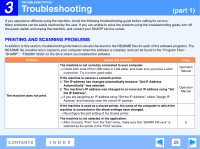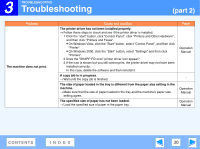Sharp FO-2080 FO-2080 Online Operation Manual - Page 25
Click the Finish button., perform, and then click the Next button.
 |
View all Sharp FO-2080 manuals
Add to My Manuals
Save this manual to your list of manuals |
Page 25 highlights
2 SCAN Scanning from the "Scanner and Camera Wizard" (Windows XP) (part 3) 7 When scanning ends, the following screen will appear. Select the next task that you wish to perform, and then click the "Next" button. If you are ready to end the session, click "Nothing. I'm finished working with these pictures". 8 Click the "Finish" button. The "Scanner and Camera Wizard" closes and the scanned image is saved in the specified folder. CONTENTS INDEX 25

2
SCAN
25
CONTENTS
INDEX
Scanning from the "Scanner and Camera Wizard" (Windows XP)
(part 3)
7
When scanning ends, the following screen will
appear. Select the next task that you wish to
perform, and then click the "Next" button.
If you are ready to end the session, click "Nothing. I'm
finished working with these pictures".
8
Click the "Finish" button.
The "Scanner and Camera Wizard" closes and the
scanned image is saved in the specified folder.