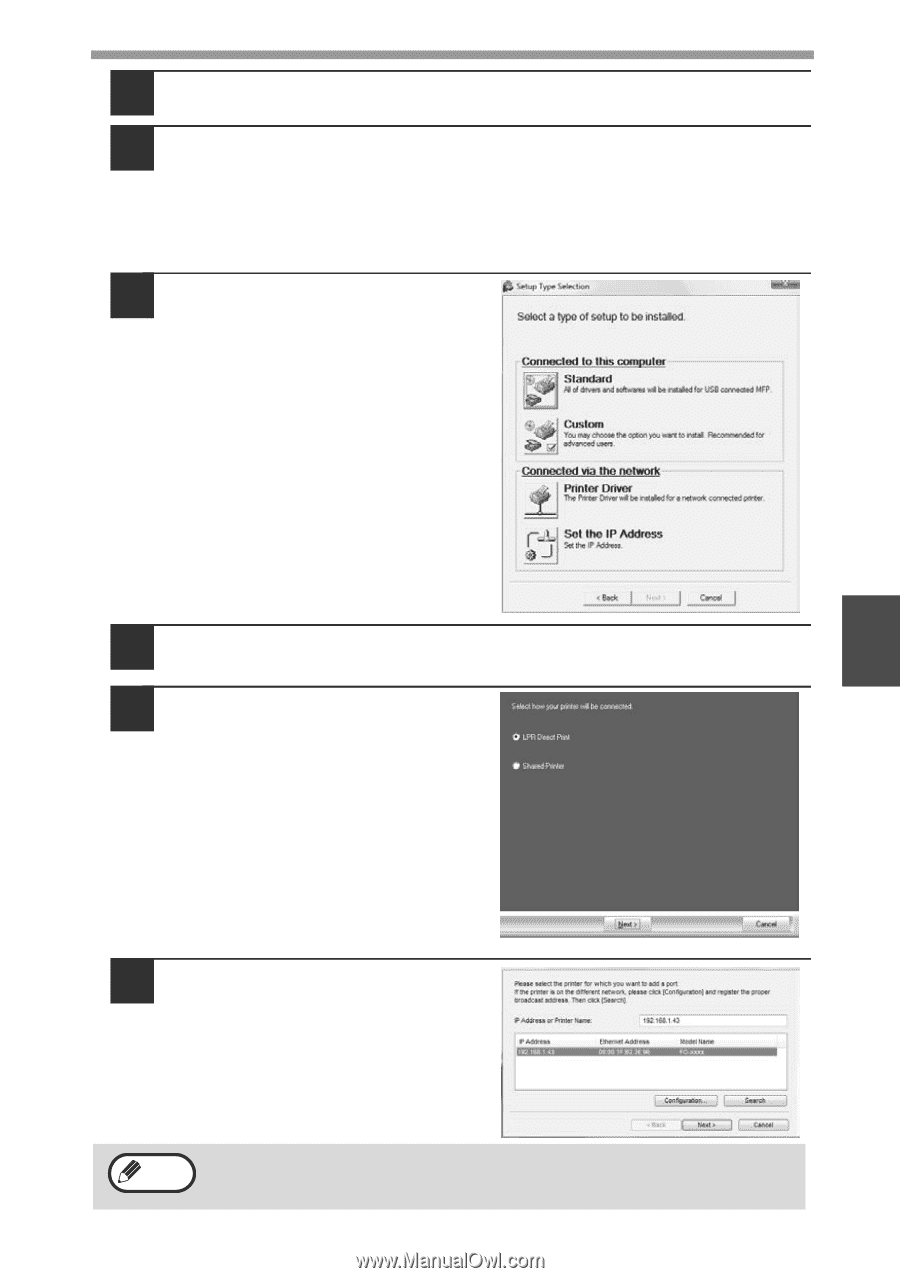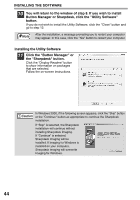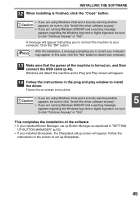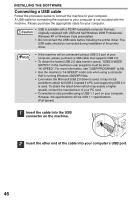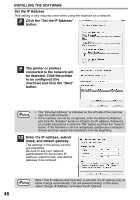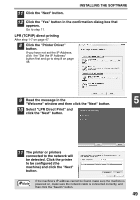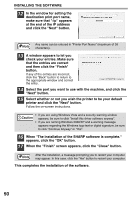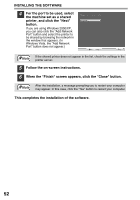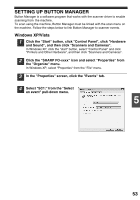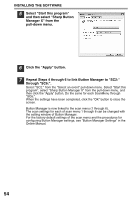Sharp FO-2080 FO-2080 Operation Manual Suite - Page 155
Select LPR Direct Print and, LPR TCP/IP direct printing - drivers for windows 10
 |
View all Sharp FO-2080 manuals
Add to My Manuals
Save this manual to your list of manuals |
Page 155 highlights
INSTALLING THE SOFTWARE 11 Click the "Next" button. 12 Click the "Yes" button in the confirmation dialog box that appears. Go to step 11. LPR (TCP/IP) direct printing After step 1-7 on page 47 8 Click the "Printer Driver" button. If you have not set the IP Address, click the "Set the IP Address" button first and go to step 8 on page 48. 9 Read the message in the 5 "Welcome" window and then click the "Next" button. 10 Select "LPR Direct Print" and click the "Next" button. 11 The printer or printers connected to the network will be detected. Click the printer to be configured (the machine) and click the "Next" button. Note If the machine's IP address cannot be found, make sure the machine is powered on, make sure the network cable is connected correctly, and then click the "Search" button. 49