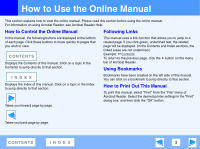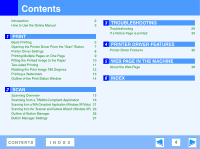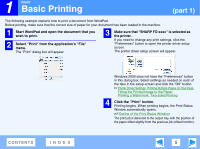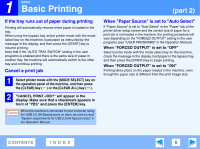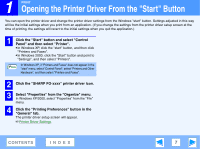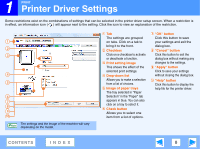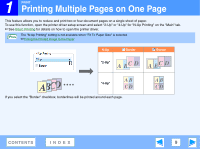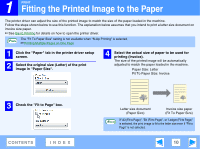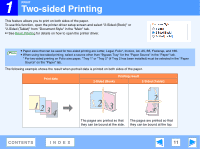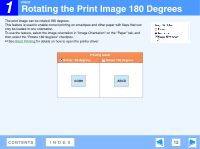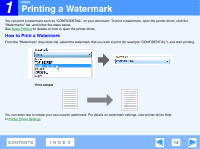Sharp FO-2080 FO-2080 Operation Manual Suite - Page 224
Printer Driver Settings
 |
View all Sharp FO-2080 manuals
Add to My Manuals
Save this manual to your list of manuals |
Page 224 highlights
1 PRINT Printer Driver Settings Some restrictions exist on the combinations of settings that can be selected in the printer driver setup screen. When a restriction is in effect, an information icon ( ) will appear next to the setting. Click the icon to view an explanation of the restriction. 1 2 3 4 5 6 7 8 9 10 The settings and the image of the machine will vary Note depending on the model. 1 Tab The settings are grouped on tabs. Click on a tab to bring it to the front. 2 Checkbox Click on a checkbox to activate or deactivate a function. 3 Print setting image This shows the effect of the selected print settings. 4 Drop-down list Allows you to make a selection from a list of choices. 5 Image of paper trays The tray selected in "Paper Selection" in the "Paper" tab appears in blue. You can also click on a tray to select it. 6 Check button Allows you to select one item from a list of options. 7 "OK" button Click this button to save your settings and exit the dialog box. 8 "Cancel" button Click this button to exit the dialog box without making any changes to the settings. 9 "Apply" button Click to save your settings without closing the dialog box. 10 "Help" button Click this button to display the help file for the printer driver. CONTENTS INDEX 8