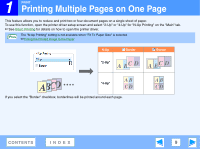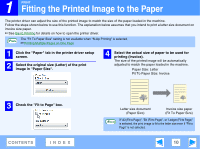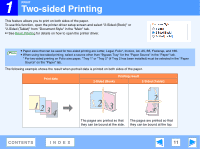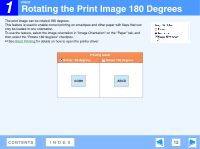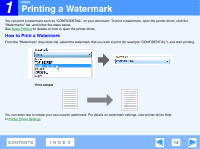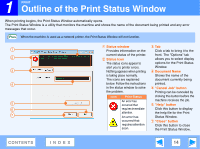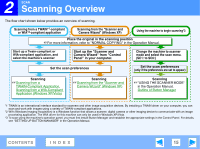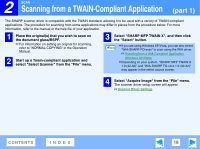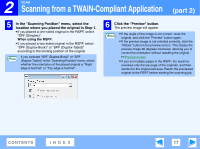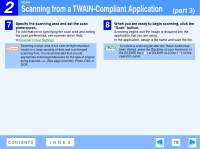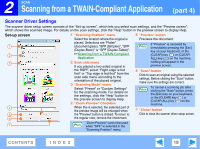Sharp FO-2080 FO-2080 Operation Manual Suite - Page 230
Outline of the Print Status Window
 |
View all Sharp FO-2080 manuals
Add to My Manuals
Save this manual to your list of manuals |
Page 230 highlights
1 PRINT Outline of the Print Status Window When printing begins, the Print Status Window automatically opens. The Print Status Window is a utility that monitors the machine and shows the name of the document being printed and any error messages that occur. Note When the machine is used as a network printer, the Print Status Window will not function. 1 Status window 3 Tab 1 Provides information on the Click a tab to bring it to the current status of the printer. front. The "Options" tab 2 2 Status icon allows you to select display The status icons appear to options for the Print Status alert you to printer errors. Window. 3 Nothing appears when printing 4 Document Name is taking place normally. Shows the name of the The icons are explained document currently being 4 below. Follow the instructions printed. in the status window to solve 5 "Cancel Job" button the problem. Printing can be canceled by Icon Print Status clicking this button before the An error has machine receives the job. 5 occurred that 6 "Help" button 6 requires immediate Click this button to display attention. the help file for the Print 7 An error has Status Window. occurred that requires attention soon. 7 "Close" button Click this button to close the Print Status Window. CONTENTS INDEX 14