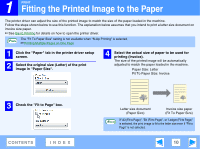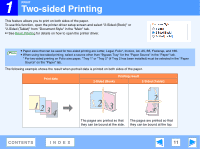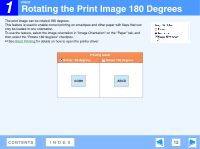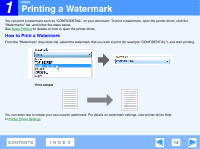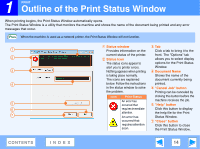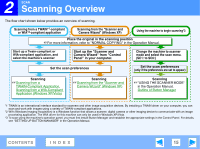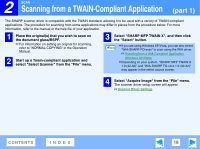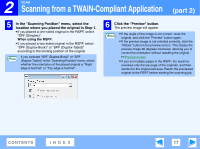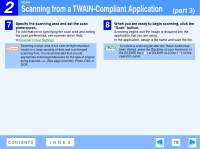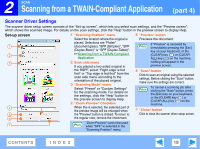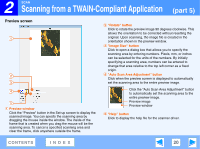Sharp FO-2080 FO-2080 Operation Manual Suite - Page 231
Scanning Overview
 |
View all Sharp FO-2080 manuals
Add to My Manuals
Save this manual to your list of manuals |
Page 231 highlights
2 SCAN Scanning Overview The flow chart shown below provides an overview of scanning. Scanning from a TWAIN*1-compliant or WIA*2-compliant application Scanning from the "Scanner and Camera Wizard" (Windows XP) Using the machine to begin scanning*3 Place the original in the scanning position ☞For more information, refer to "NORMAL COPYING" in the Operation Manual. Start up a Twain-compliant or WIA-compliant application, and select the machine's scanner Start up the "Scanner and Camera Wizard" from "Control Panel" in your computer. Change the machine to scanner mode and select the scan menu. (SC1: to SC6:) Set the scan preferences Set the scan preferences (only if the preferences are set to appear) Scanning ☞Scanning from a TWAIN-Compliant Application, Scanning from a WIA-Compliant Application (Windows XP/Vista) Scanning ☞Scanning from the "Scanner and Camera Wizard" (Windows XP) Scanning ☞"USING THE SCANNER MODE" in the Operation Manual, Outline of Button Manager *1 TWAIN is an international interface standard for scanners and other image acquisition devices. By installing a TWAIN driver on your computer, you can scan and work with images using a variety of TWAIN-compliant applications. *2 WIA (Windows Imaging Acquisition) is a Windows function that allows a scanner, digital camera or other imaging device to communicate with an image processing application. The WIA driver for this machine can only be used in Windows XP/Vista. *3 To scan using the machine's operation panel, you must first install Button Manager and establish the appropriate settings in the Control Panel. For details, see "SETTING UP BUTTON MANAGER" in the Operation Manual. CONTENTS INDEX 15