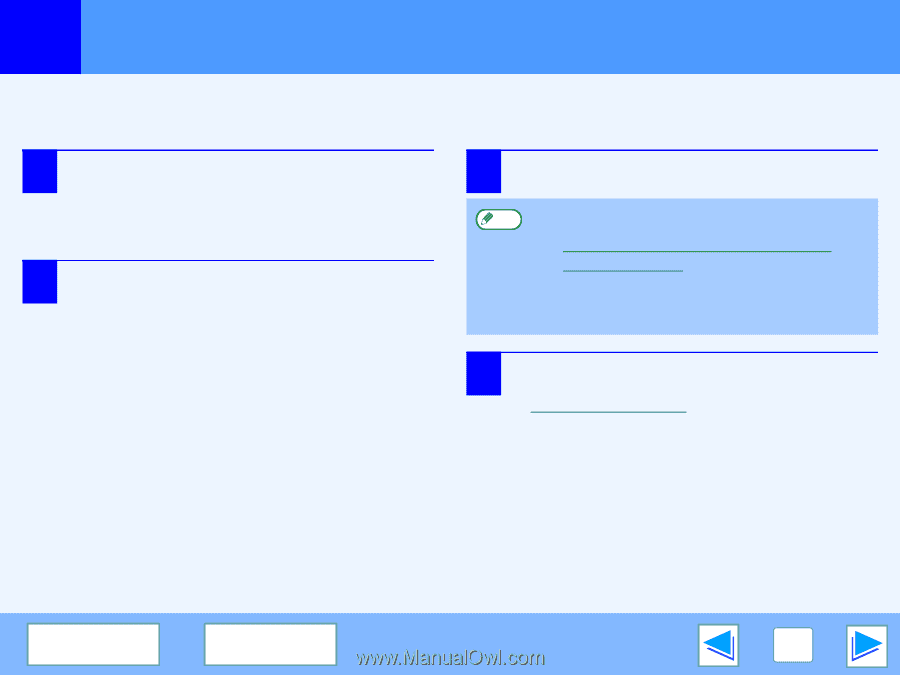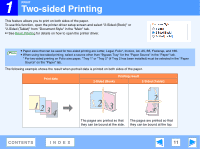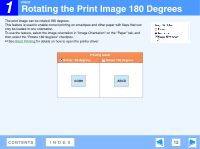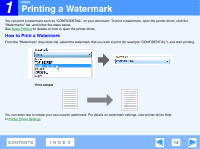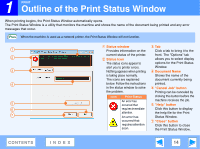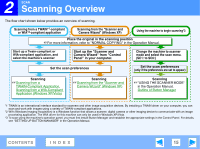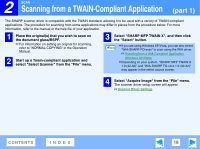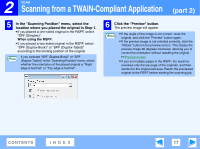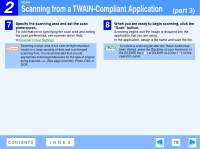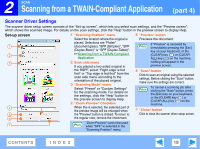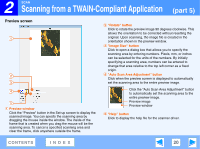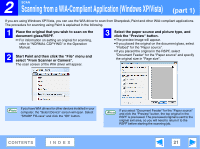Sharp FO-2080 FO-2080 Operation Manual Suite - Page 232
Scanning from a TWAIN-Compliant Application
 |
View all Sharp FO-2080 manuals
Add to My Manuals
Save this manual to your list of manuals |
Page 232 highlights
2 SCAN Scanning from a TWAIN-Compliant Application (part 1) The SHARP scanner driver is compatible with the TWAIN standard, allowing it to be used with a variety of TWAIN-compliant applications. The procedure for scanning from some applications may differ in places from the procedure below. For more information, refer to the manual or the help file of your application. 1 Place the original(s) that you wish to scan on the document glass/RSPF. ☞For information on setting an original for scanning, refer to "NORMAL COPYING" in the Operation Manual. 2 Start up a Twain-compliant application and select "Select Scanner" from the "File" menu. 3 Select "SHARP MFP TWAIN X", and then click the "Select" button. ● If you are using Windows XP/Vista, you can also select Note "WIA-SHARP FO-xxxx" to scan using the WIA driver. ☞Scanning from a WIA-Compliant Application (Windows XP/Vista) ● Depending on your system, "SHARP MFP TWAIN X 1.0 (32-32)" and "WIA-SHARP FO-xxxx 1.0 (32-32)" may appear in the select source screen. 4 Select "Acquire Image" from the "File" menu. The scanner driver setup screen will appear. ☞Scanner Driver Settings CONTENTS INDEX 16