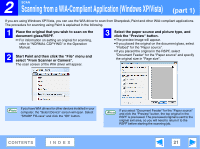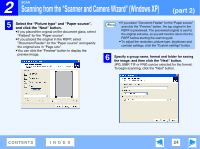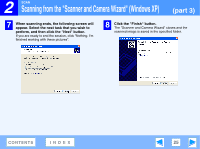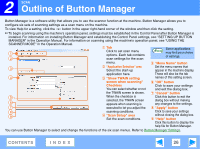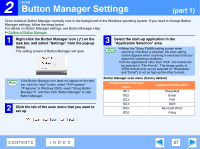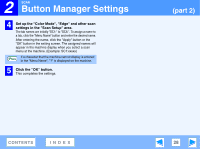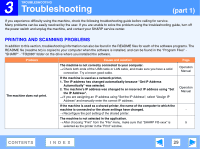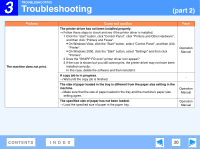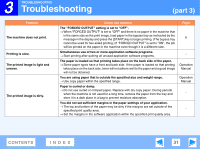Sharp FO-2080 FO-2080 Operation Manual Suite - Page 242
Outline of Button Manager
 |
View all Sharp FO-2080 manuals
Add to My Manuals
Save this manual to your list of manuals |
Page 242 highlights
2 SCAN Outline of Button Manager Button Manager is a software utility that allows you to use the scanner function at the machine. Button Manager allows you to configure six sets of scanning settings as a scan menu on the machine. To view Help for a setting, click the button in the upper right-hand corner of the window and then click the setting. ☞To begin scanning using the machine's operation panel, settings must be established in the Control Panel after Button Manager is installed. For information on installing Button Manager and establishing the Control Panel settings, see "SETTING UP BUTTON MANAGER" in the Operation Manual. For information on scanning using the machine's operation panel, see "USING THE SCANNER MODE" in the Operation Manual. 1 Tab Some applications 1 Click to set scan menu options. Each tab contains Note may limit your choice of settings. 2 scan settings for the scan menu. 5 "Menu Name" button 3 2 "Application Selection" area Select the start-up Set the menu names that appear in the machine display. application here. These will also be the tab 4 3 "Show TWAIN setting names of this setting screen. screen when scanning" 6 "OK" button Checkbox Click to save your settings You can select whether or not and exit the dialog box. the TWAIN screen is shown. 7 "Cancel" button 5 When the checkbox is Click this button to exit the selected, the TWAIN screen dialog box without making 6 appears when scanning is any changes to the settings. 7 executed to let you adjust the 8 "Apply" button 8 scanning conditions. Click to save your settings 9 4 "Scan Setup" area Set the scan conditions. without closing the dialog box. 9 "Help" button Click this button to display the help file for Button Manager. You can use Button Manager to select and change the functions of the six scan menus. Refer to Button Manager Settings. CONTENTS INDEX 26