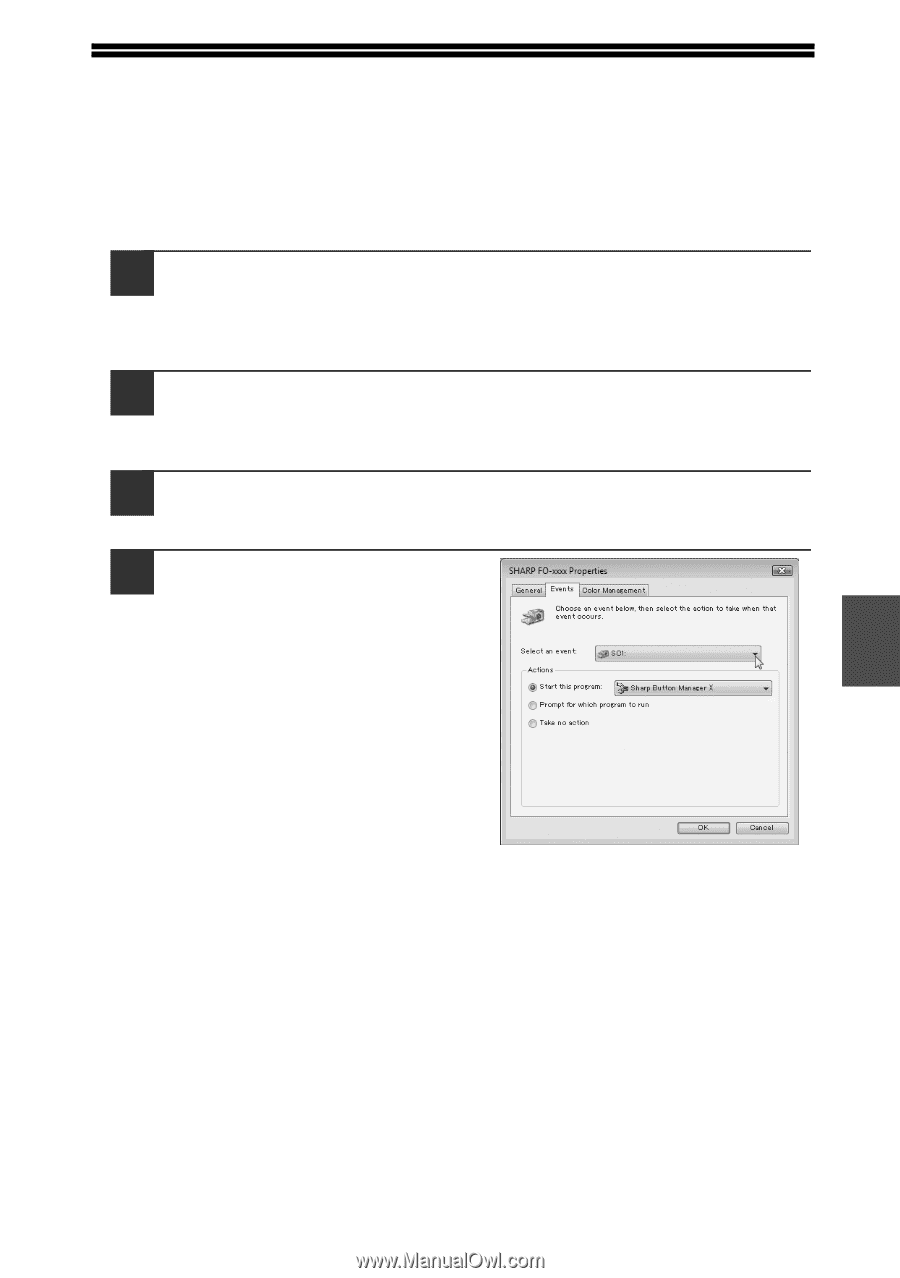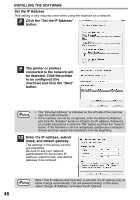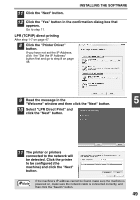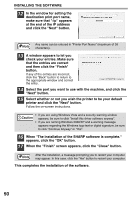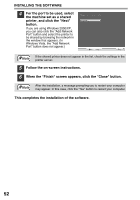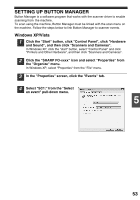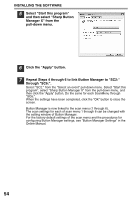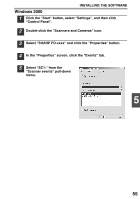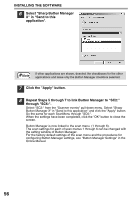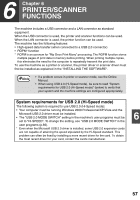Sharp FO-2080 FO-2080 Operation Manual Suite - Page 159
SETTING UP BUTTON MANAGER, Windows XP/Vista
 |
View all Sharp FO-2080 manuals
Add to My Manuals
Save this manual to your list of manuals |
Page 159 highlights
SETTING UP BUTTON MANAGER Button Manager is a software program that works with the scanner driver to enable scanning from the machine. To scan using the machine, Button Manager must be linked with the scan menu on the machine. Follow the steps below to link Button Manager to scanner events. Windows XP/Vista 1 Click the "Start" button, click "Control Panel", click "Hardware and Sound", and then click "Scanners and Cameras". In Windows XP, click the "start" button, select "Control Panel" and click "Printers and Other Hardware", and then click "Scanners and Cameras". 2 Click the "SHARP FO-xxxx" icon and select "Properties" from the "Organize" menu. In Windows XP, select "Properties" from the "File" menu. 3 In the "Properties" screen, click the "Events" tab. 4 Select "SC1:" from the "Select an event" pull-down menu. 5 53