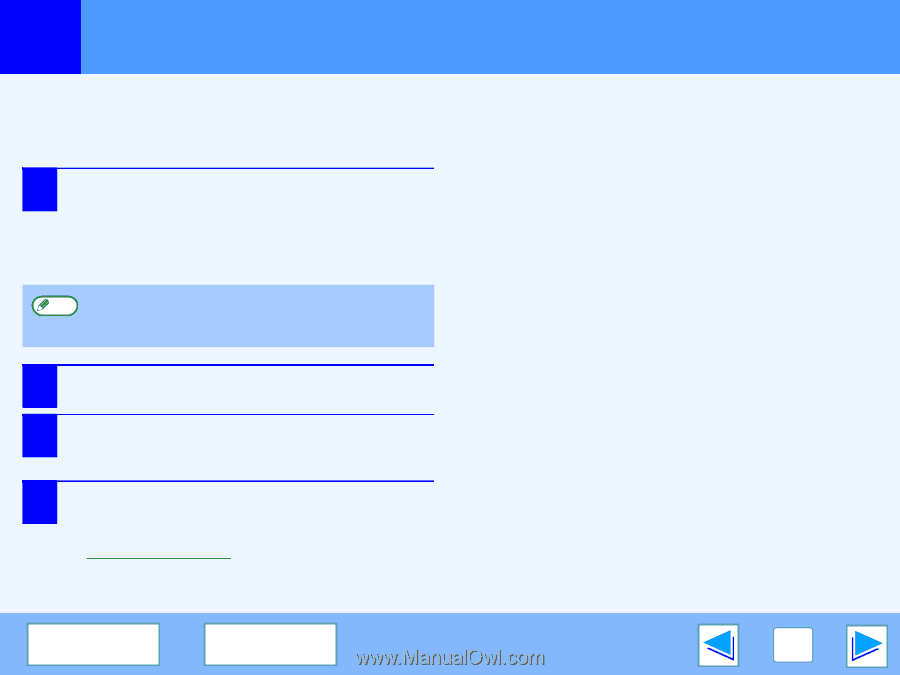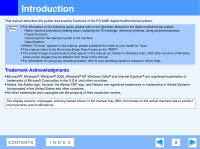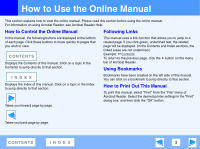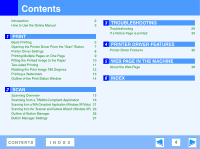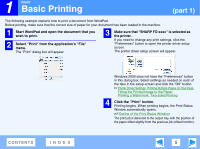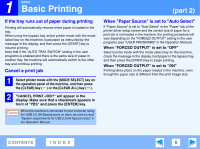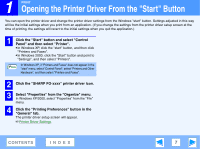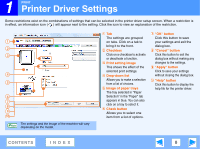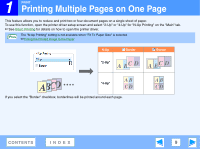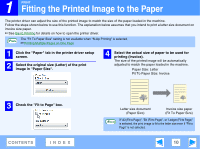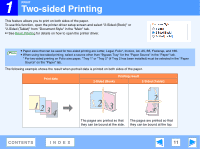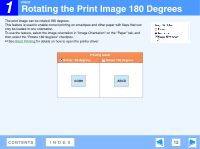Sharp FO-2080 FO-2080 Operation Manual Suite - Page 223
Opening the Printer Driver From
 |
View all Sharp FO-2080 manuals
Add to My Manuals
Save this manual to your list of manuals |
Page 223 highlights
1 PRINT Opening the Printer Driver From the "Start" Button You can open the printer driver and change the printer driver settings from the Windows "start" button. Settings adjusted in this way will be the initial settings when you print from an application. (If you change the settings from the printer driver setup screen at the time of printing, the settings will revert to the initial settings when you quit the application.) 1 Click the "Start" button and select "Control Panel" and then select "Printer". ● In Windows XP, click the "start" button, and then click "Printers and Faxes". ● In Windows 2000, click the "Start" button and point to "Settings", and then select "Printers". In Windows XP, if "Printers and Faxes" does not appear in the Note "start" menu, select "Control Panel", select "Printers and Other Hardware", and then select "Printers and Faxes". 2 Click the "SHARP FO-xxxx" printer driver icon. 3 Select "Properties" from the "Organize" menu. In Windows XP/2000, select "Properties" from the "File" menu. 4 Click the "Printing Preferences" button in the "General" tab. The printer driver setup screen will appear. ☞Printer Driver Settings CONTENTS INDEX 7