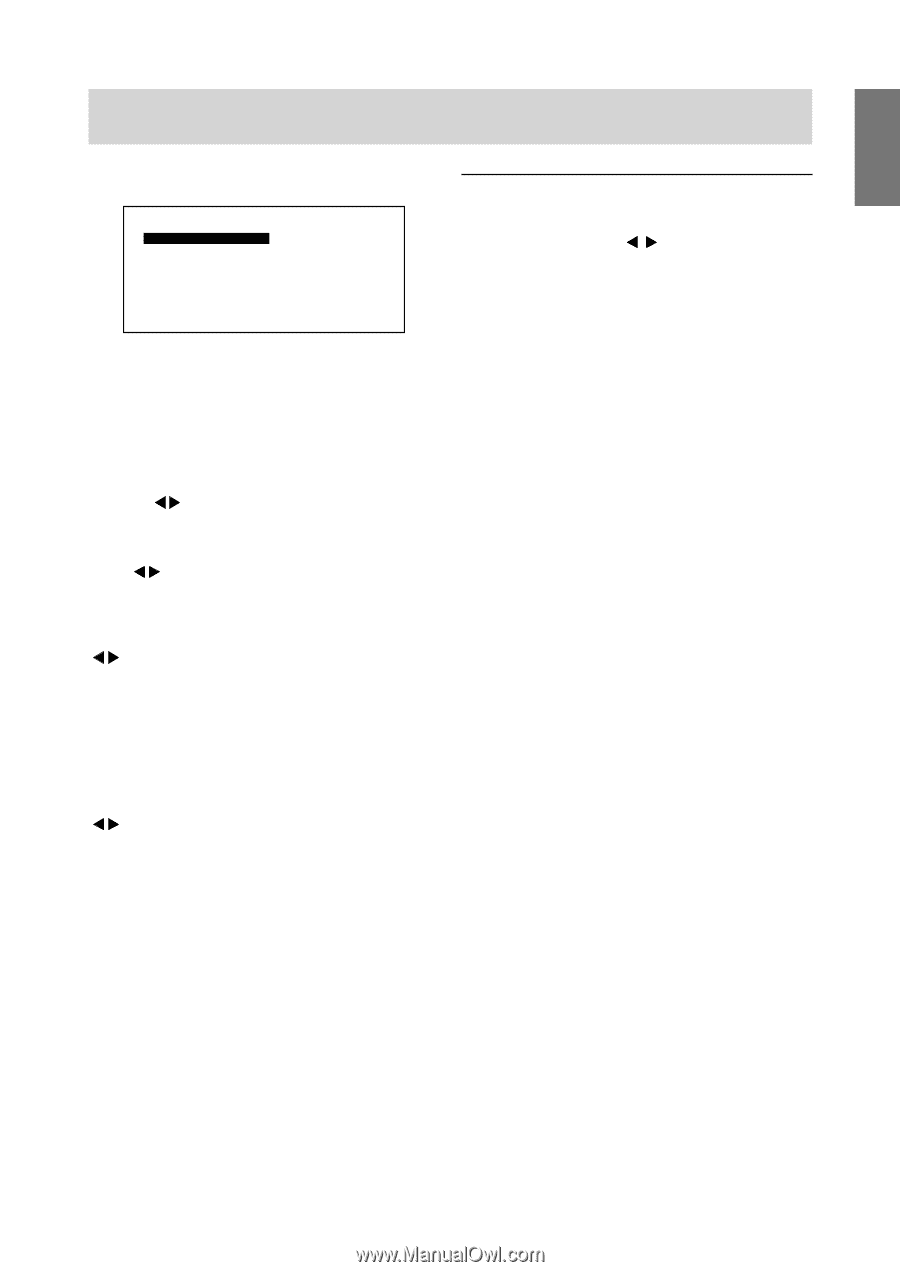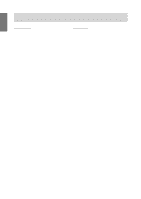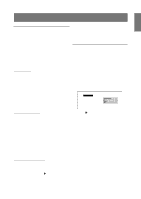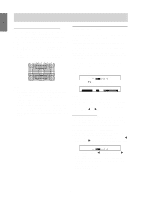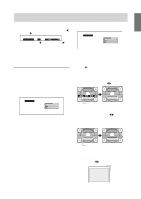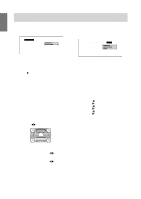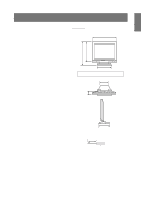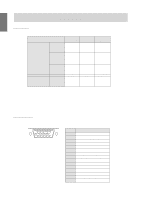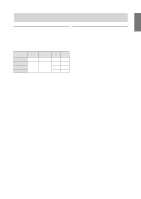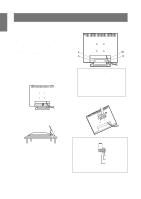Sharp LL-T15S1 Operation Manual - Page 19
Adjusting the speaker volume
 |
View all Sharp LL-T15S1 manuals
Add to My Manuals
Save this manual to your list of manuals |
Page 19 highlights
English Adjusting the screen display and speaker volume MENU 4: MODE SELECT M OD E S E L E CT [ OSD H - POS I T I ON OSD V - POS I T I ON 4 0 0 L I NE S 640 S CAL I NG LE VEL 1 ] 720 LE VEL 2 Adjusting the speaker volume Without the OSD menu and backlight adjustment bar being displayed, press the buttons to adjust the volume. 1024x768 V : 60Hz H : 4 8kHz Notes: - Depending on the resolution of the input signal, even if menu options can be selected, the display may not change. - To choose a menu option: SELECT button - When adjustment complete: MENU button OSD H-POSITION (OSD horizontal position) The position of the OSD display can be moved to the left and right. ( buttons) OSD V-POSITION (OSD vertical position) The position of the OSD display can be moved up and down. ( buttons) 400 LINES (degree of resolution) You can specify the horizontal resolution of a 400-line screen when using US text, etc. ( buttons) 640 640 X 400 dot mode 720 720 X 400 dot mode (US text etc.) Note: - As the resolution input for other than 400 lines is done automatically, there is no need to set it. SCALING (Level of scaling) The sharpness of the image can be adjusted. ( buttons) Note: - When the display mode is set to less than 1024 x 768 pixels, the display is enlarged to cover the whole screen (i.e. the side ratio of the display may change). - Display modes of 1024 X 768 pixels cannot be changed. 19