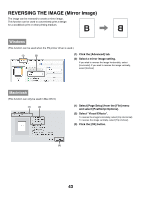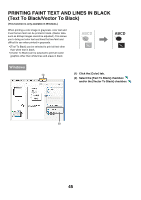Sharp MX 5500N MX-5500N MX-6200N MX-7000N Operation Manual Suite - Page 320
Enlarging/reducing The Print Image, Zoom/xy-zoom
 |
View all Sharp MX 5500N manuals
Add to My Manuals
Save this manual to your list of manuals |
Page 320 highlights
Mac OS 9 (1) (2) (3) (1) Select [Page Setup] from the [File] menu and select [PostScript Options]. (2) Select the [Flip Horizontal] and [Flip Vertical] checkboxes . The print image will show an image of the print result. (3) Click the [OK] button. ENLARGING/REDUCING THE PRINT IMAGE (Zoom/XY-Zoom) This function is used to enlarge or reduce the image to a selected percentage. This allows you to enlarge a small image or add margins to the paper by slightly reducing an image. When using the PS printer driver (Windows), you can set the width and length percentages separately to change the proportions of the image. (XY-Zoom) Windows (1) (1) Click the [Paper] tab. (2) Select [Zoom] and click the [Settings] button. The actual paper size to be used for printing can be selected from the pull-down menu. (3) Select the zoom ratio. Directly enter a number (%) or click the change the ratio in increments of 1%. button to (2) (3) 41