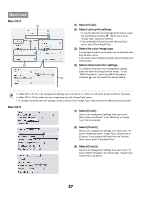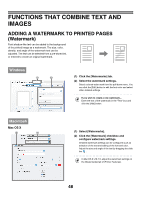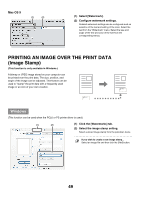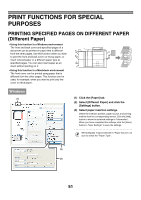Sharp MX 5500N MX-5500N MX-6200N MX-7000N Operation Manual Suite - Page 330
Print Functions For Special, Purposes, Printing Specified S On Different Paper, Different Paper
 |
View all Sharp MX 5500N manuals
Add to My Manuals
Save this manual to your list of manuals |
Page 330 highlights
PRINT FUNCTIONS FOR SPECIAL PURPOSES PRINTING SPECIFIED PAGES ON DIFFERENT PAPER (Different Paper) • Using this function in a Windows environment The front and back cover and specified pages of a document can be printed on paper that is different from the other pages. Use this function when you wish 1 2 to print the front and back cover on heavy paper, or 3 insert colored paper or a different paper type at 4 specified pages. You can also insert paper as an 5 insert without printing on it. • Using this function in a Macintosh environment The front cover can be printed using paper that is different from the other pages. This function can be used, for example, when you want to print only the cover on thick paper. Windows (1) (1) Click the [Paper] tab. (2) Select [Different Paper] and click the [Settings] button. (3) Select paper insertion settings. Select the insertion position, paper source, and printing method from the corresponding menus. Click the [Add] button to show the selected settings in "Information". When you have completed the settings, click the [Save] button in "User Settings" to save the settings. When [Bypass Tray] is selected in "Paper Source", be sure to select the "Paper Type". (2) (3) 51