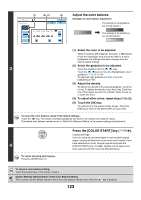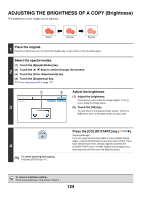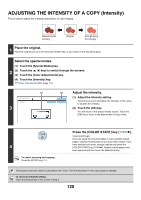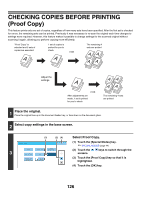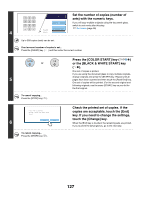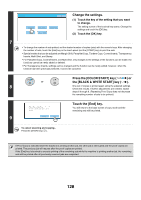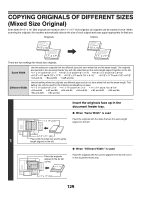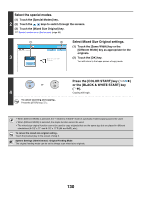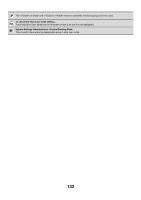Sharp MX 5500N MX-5500N MX-6200N MX-7000N Operation Manual Suite - Page 479
Change the settings., Press the [COLOR START] key, the [BLACK & WHITE START] key
 |
View all Sharp MX 5500N manuals
Add to My Manuals
Save this manual to your list of manuals |
Page 479 highlights
Proof Copy OK Color Mode Paper Select 2-Sided Copy Output Special Modes Change the settings. (1) Touch the key of the setting that you want to change. The setting screen of the touched key opens. Change the settings and touch the [OK] key. (2) Touch the [OK] key. 7 • To change the number of sets printed, set the desired number of copies (sets) with the numeric keys. After changing the number of sets, touch the [End] key in the touch panel (not the [START] key) to print the sets. • Special modes that can be adjusted are Margin Shift, Pamphlet Copy, Tandem Copy, Covers/Inserts, Transparency Inserts, Multi-Shot, and Stamp. • For Pamphlet Copy, Covers/Inserts, and Multi Shot, only changes to the settings of the functions can be made; the functions cannot be newly added or deleted. • For Transparency Inserts, settings can be changed and the function can be newly added; however, when the function has been previously selected, it cannot be canceled. Press the [COLOR START] key ( ) or or the [BLACK & WHITE START] key ( ). 8 One set of copies is printed again using the adjusted settings. Check the results. If further adjustments are needed, repeat steps 6 through 8. (Repeating Proof Copy does not decrease the remaining number of sets to be printed.) Press [End] to continue. To make a proof copy again, press [Start]. Touch the [End] key. You will return to the base screen of copy mode and the remaining sets will be printed. 9 Change End To cancel scanning and copying... Press the [STOP] key ( ). If Proof Copy is executed while the machine is printing another job, the other job is interrupted and the proof copies are printed. The previous job will resume after the proof copies are printed. If the [End] key is touched to execute printing of the remaining sets while the machine is printing another job, the remaining sets will be printed after all previously reserved jobs are completed. 128