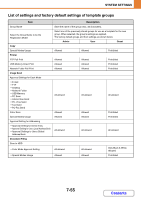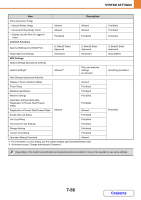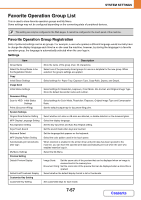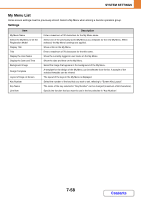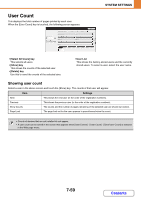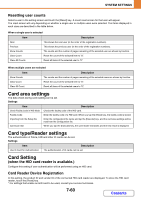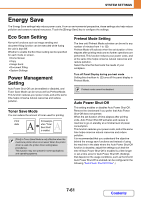Sharp MX-M464N Operating Guide - Page 730
Card area settings, Card type/Reader settings, Card Setting
 |
View all Sharp MX-M464N manuals
Add to My Manuals
Save this manual to your list of manuals |
Page 730 highlights
SYSTEM SETTINGS Resetting user counts Select a user in the setting screen and touch the [Reset] key. A count reset screen for that user will appear. The reset screen will vary depending on whether a single user or multiple users were selected. The items displayed in each case are described in the table below. When a single user is selected Item Description Next This shows the next user (in the order of the registration numbers). Previous This shows the previous user (in the order of the registration numbers). Show Counts The counts and the number of pages remaining of the selected user are shown by function. Clear Count Reset the count of the selected item to "0". Clear All Counts Reset all items of the selected user to "0". When multiple users are selected Item Description Show Counts The counts and the number of pages remaining of the selected users are shown by function. Clear Count Reset the count of the selected item to "0". Clear All Count Reset all items of the selected users to "0". Card area settings The data check during card reading can be set. Settings Item Description Check Facility Code in HID Mode Facility Code Checks the facility code of the HID card. Enter the facility code of a HID card. When you tap the [Store] key, the facility code is stored. Importing from the Setup file Enter the configuration file name and tap the [Execute] key, and the card area settings will be read from the configuration file. Card scan test When you tap the [Execute] key, the card reader test starts and the test result is displayed. Card type/Reader settings The authentication of Felica, HID and other IC cards can be set. Settings Item Description Use IC Card for Authentication The authentication of IC cards can be set. Card Setting (when the HID card reader is available.) Configure this setting if user authentication will be performed using an HID card. Card Reader Device Registration In this setting, the product ID and vender ID of the connected HID card reader are displayed. To store the HID card reader, touch the [Read] key. * For settings that enable an HID card to be used, consult your service technician. 7-60 Contents