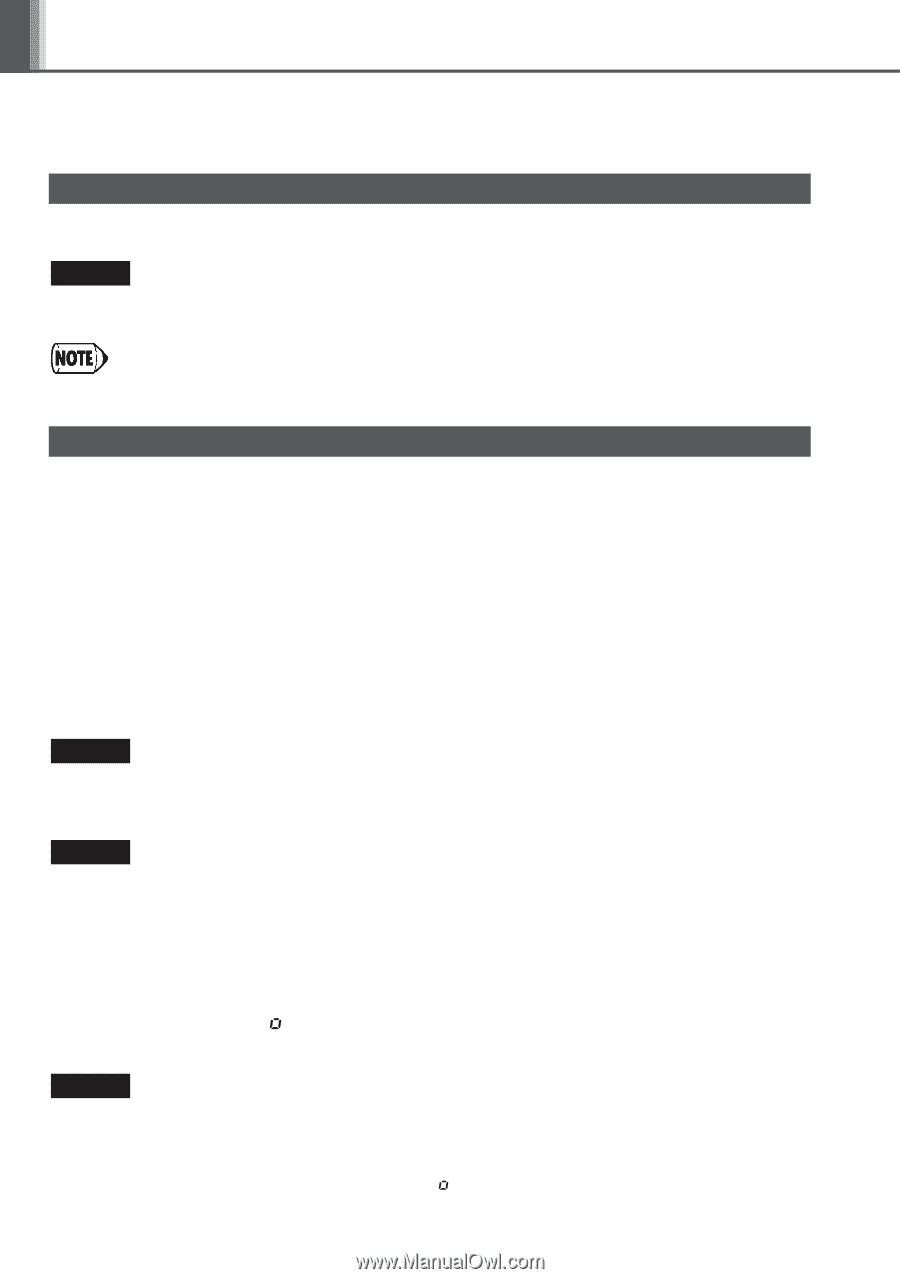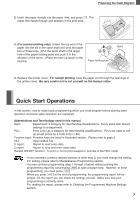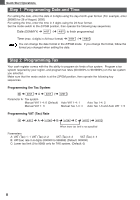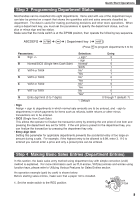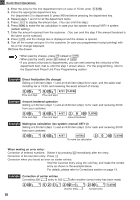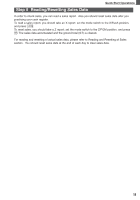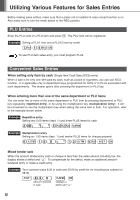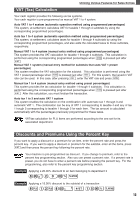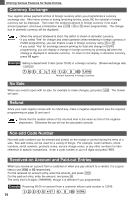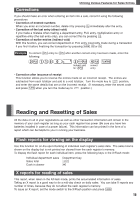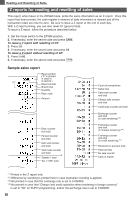Sharp XEA102 Instruction Manual - Page 14
Utilizing Various Features for Sales Entries - cash register programming
 |
UPC - 074000049093
View all Sharp XEA102 manuals
Add to My Manuals
Save this manual to your list of manuals |
Page 14 highlights
Utilizing Various Features for Sales Entries Before making sales entries, make sure that a paper roll is installed in case receipt function is on. Also make sure to turn the mode switch to the REG position. PLU Entries Enter the PLU code of a PLU item and press P. The PLU item will be registered. Example Selling a PLU1 item and a PLU15 item by credit. 1P 15P R To use PLU item sales entry, you must program PLUs. Convenient Sales Entries When selling only item by cash (Single Item Cash Sale (SICS) entry) When a sale is for only one item paid by cash, such as a pack of cigarettes, you can use SICS function. It is applicable only to department keys programmed for SICS or to PLUs associated with such departments. The drawer opens after pressing the department or PLU key. When entering more than one of the same department or PLU items You can enter two or more of the same department or PLU item by pressing department or PLU key repeatedly (repetitive entry), or by using the multiplication key (multiplication entry). It will be convenient to use the multiplication key when selling the same item in bulk. For operation, refer to the example shown below. Example Repetitive entry Selling two 2.00 items (dept. 1) and three PLU5 items for cash 2:!! 5PPP t Example Multiplication entry Selling six 1.50 items (dept. 1) and twelve PLU5 items for cheque payment 6x 150! 12x 5P S C Mixed tender sale When the amount tendered by cash or cheque is less than the sales amount including tax, the display shows a deficit and " ". To compensate for the deficit, make an additional amounttendered entry or make a credit entry. Example Your customer pays 8.30 in cash and 50.00 by credit for an including-tax subtotal of 58.30. S 830 t R Amount received in cash Displays a deficit and " " 12