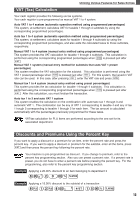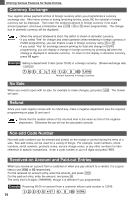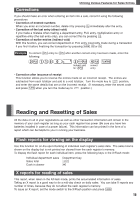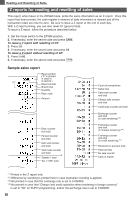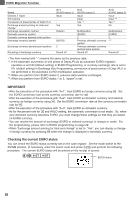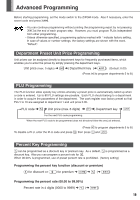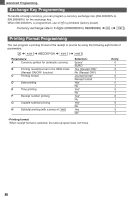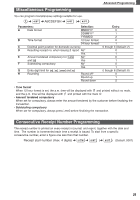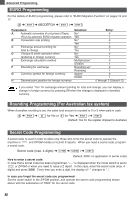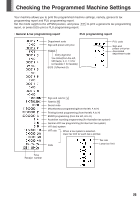Sharp XEA102 Instruction Manual - Page 20
IMPORTANT, Checking the current EURO status - z report
 |
UPC - 074000049093
View all Sharp XEA102 manuals
Add to My Manuals
Save this manual to your list of manuals |
Page 20 highlights
EURO Migration Function Items General Z report GT memory Conversion of preset prices of Dept./PLU Exchange amount printing for total and change Exchange calculation method Domestic currency symbol Domestic currency decimal point position Exchange currency symbol Exchange currency decimal point position Rounding of exchange currency A=1 (EURO status 1) Issue Yes A=2 (EURO status 2) Issue Clear Yes *1 Yes A=3 (EURO status 3) Issue Clear *2 Yes *1 No Division [EURO] 2 Round off Multiplication [EURO] 2 Previous domestic currency symbol Previous domestic currency decimal point position Round off Multiplication [EURO] 2 -*3 - Round off • The item marked with "-" remains the same as the previous data. *1: If the Automatic conversion of unit prices of Depts./PLUs by automatic EURO migration operation is set NO (default setting) in EURO Programming, or currency exchange rate is set to 0% (default setting) in Exchange Key Programming, conversion of preset prices of Dept./PLU is not performed in the Automatic EURO modification operation. *2: When you perform from EURO status 2, previous data remains unchanged. *3: When you perform from EURO status 1 or 2, "space" is set. IMPORTANT • After the execution of the procedure with "A=1", treat EURO as foreign currency using E. Set the EURO conversion rate as the currency conversion rate for E. • After the execution of the procedure with "A=2", treat EURO as domestic currency and national currency as foreign currency using E. Set the EURO conversion rate as the currency conversion rate for E. • After the execution of the procedure with "A=3", treat EURO as domestic currency. • As for the percent rate for % and HALO setting, the automatic conversion is not made. So, when your domestic currency becomes EURO, you must change these settings so that they are based on EURO currency. • You can receive the amount of exchange (EURO or national currency) in cheque or credit. For the programming, please refer to EURO programming on page 22. • When "Exchange amount printing for total and change" is set to "Yes", you can display a change in foreign currency by pressing E when the change is displayed in domestic currency. Checking the current EURO status You can check the EURO status currently set on the cash register. Set the mode switch to the Z/PGM position, (if necessary, enter the secret code and press t) and perform the following procedure. The current EURO status will be printed on the receipt or journal. 8:SS EURO status 18