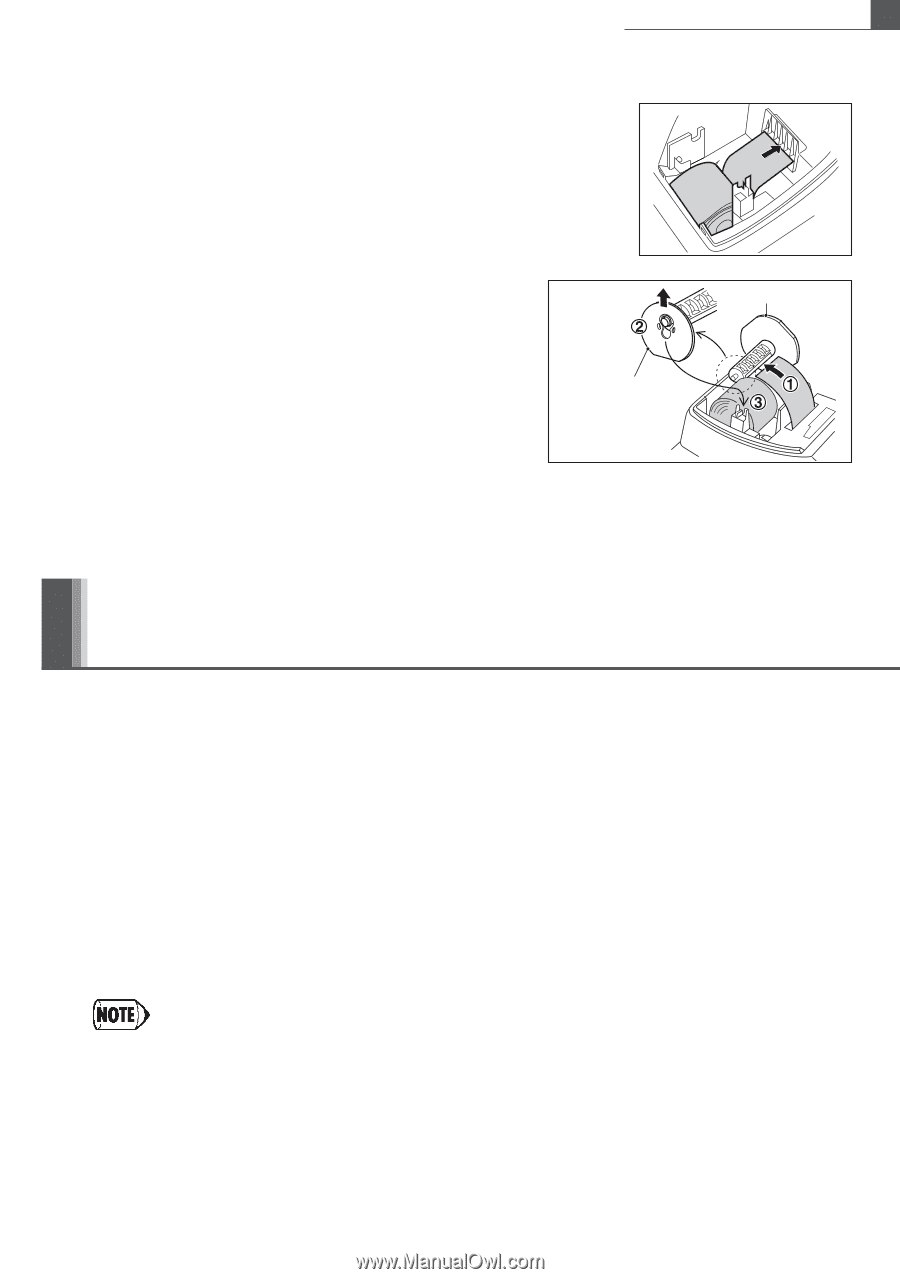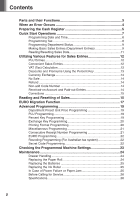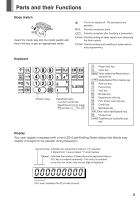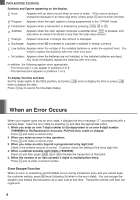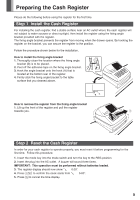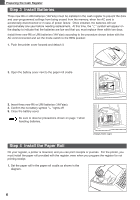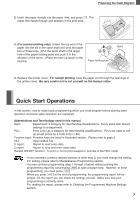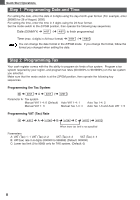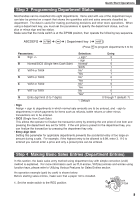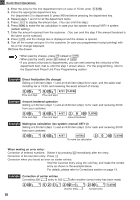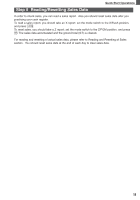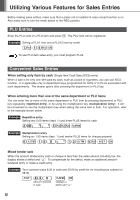Sharp XEA102 Instruction Manual - Page 9
Quick Start Operations - manual
 |
UPC - 074000049093
View all Sharp XEA102 manuals
Add to My Manuals
Save this manual to your list of manuals |
Page 9 highlights
Preparing the Cash Register 2. Insert the paper straight into the paper inlet, and press o. The paper then feeds through and appears in the print area. 3. (For journal printing only) ➀Insert the top end of the paper into the slit in the spool shaft and wind the paper two or three turns. ➁Put the spool shaft in the larger hole of the paper holding plate and push it in the direction of the arrow. ➂Place the take-up spool on the bearing. Paper holding plate Spool 4. Replace the printer cover. For receipt printing, pass the paper end through the openings of the printer cover. Be very careful not to cut yourself on the manual cutter. Quick Start Operations In this section, how to make basic programming which you must program before starting sales operation and basic sales operation are explained. Abbreviations and Terminology used in this manual Dept.: Department; a category for merchandise classifications. Every sales item should belongs to a department. PLU: Price Look Up; a category for merchandise classifications. PLUs are used to call up preset prices by a code entry (1-80). Function keys: Function keys are listed in Keyboard section. Please refer to page 3. VAT: Value Added Tax X report: Report to read sales data Z report: Report to read and reset sales data Receipt ON/OFF function: To print or not to print receipts or journals in the REG mode. • If your domestic currency decimal position is other than 2, you must change the setting. For setting, please refer to Miscellaneous Programming section. • You can continue programming (step 1 through 3 below) without printing the programming report by not pressing S at each program step. However, to finish programming, you must press S. When you press S at the end of programming, the programming report will be printed. On the report you can check the settings you did. Make sure that your programming is correctly done. For reading the report, please refer to Checking the Programmed Machine Settings section. 7