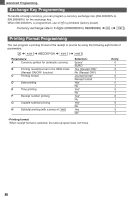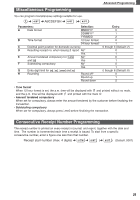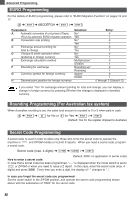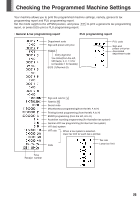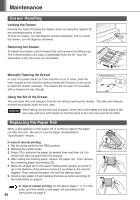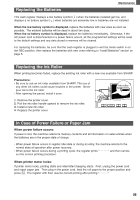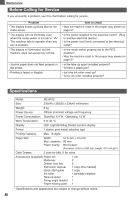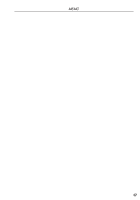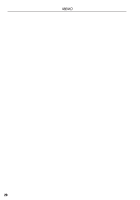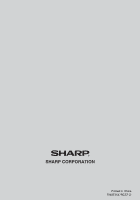Sharp XEA102 Instruction Manual - Page 27
Replacing the Ink Roller, Replacing the Batteries, In Case of Power Failure or Paper Jam
 |
UPC - 074000049093
View all Sharp XEA102 manuals
Add to My Manuals
Save this manual to your list of manuals |
Page 27 highlights
Replacing the Batteries Maintenance This cash register displays a low battery symbol ( ) when the batteries installed get low, and displays a no battery symbol ( ) when batteries are extremely low or batteries are not installed. When the low battery symbol is displayed, replace the batteries with new ones as soon as possible. The existent batteries will be dead in about two days. When the no battery symbol is displayed, replace the batteries immediately. Otherwise, if the AC power cord is disconnected or a power failure occurs, all the programmed settings will be reset to the default settings and any data stored in memory will be cleared. For replacing the batteries, be sure that the cash register is plugged in and the mode switch is on the REG position, then replace the batteries with new ones referring to "Install Batteries" section on page 6. Replacing the Ink Roller When printing becomes faded, replace the existing ink roller with a new one available from SHARP. Precautions: • Be sure to use an ink roller available from SHARP. The use of any other ink rollers could cause troubles in the printer. Never pour ink to the ink roller. • After opening the parcel, install it soon. Ink roller 1. Remove the printer cover. 2. Pull the ink roller handle upward to remove the ink roller. 3. Install a new ink roller. 4. Replace the printer cover. In Case of Power Failure or Paper Jam When power failure occurs: If power is lost, the machine retains its memory contents and all information on sales entries when the batteries are in the proper state of charge. • When power failure occurs in register idle state or during an entry, the machine returns to the normal state of operation after power recovery. • When power failure occurs during a printing cycle, the register prints and then carries out the correct printing procedure. When printer motor locks: If printer motor locks, printing stalls and intermittent beeping starts. First, unplug the power cord and repair paper jam. Then plug in the power cord, feed the roll paper to the proper position and press c. The register with then resume correct printing after printing 25