Sonos Controller for Android User Guide - Page 20
Separating a stereo pair, Settings, ZonePlayer Settings, Select Zone, L + R
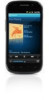 |
View all Sonos Controller for Android manuals
Add to My Manuals
Save this manual to your list of manuals |
Page 20 highlights
Chapter 2: Sonos Controller for Android 2-11 1. From the Settings menu, touch ZonePlayer Settings. 2. Select one of the components you wish to create a stereo pair with. 3. Touch Create Stereo Pair, and then touch Next. 4. Touch Select Zone and touch the other component you wish to pair. 5. Touch Next. 6. Press Mute on the component you wish to become the left channel. The components automatically connect to form a stereo pair. 7. Touch Done. Separating a stereo pair 1. From the Settings menu, touch ZonePlayer Settings. 2. Select the stereo pair you wish to separate (the stereo pair appears with L + R in the name.) 3. Touch Separate Stereo Pair, and then touch Yes to confirm. The components appear separately on the ZonePlayer Settings screen. 4. Touch Done.















