Sonos Controller for Android User Guide - Page 29
Moving a track within the queue, Clearing the music queue, Saving a queue as a Sonos playlist
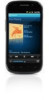 |
View all Sonos Controller for Android manuals
Add to My Manuals
Save this manual to your list of manuals |
Page 29 highlights
Chapter 4: Managing and Playing Music 4-7 Moving a track within the queue 1. Touch at the bottom of the Now Playing screen to display the music queue. 2. Touch Edit. 3. Flick through the list to locate the track you want to move. 4. Touch and hold to the right of the track. 5. Drag the track to a new location in the queue, and then let go. 6. Touch Done, and then touch Close. Clearing the music queue 1. Touch at the bottom of the Now Playing screen to display the music queue. 2. Touch Clear. 3. Touch Clear to verify your selection. This clears the entire queue in the selected room and the music stops playing. Saving a queue as a Sonos playlist 1. Touch to display the current music queue. 2. Touch Save. 3. Choose one of the following options: • Save over an existing playlist by selecting a playlist from Select from Playlists, and then touch OK. • Touch Sonos Playlist Name, use the keyboard to type a unique name, touch Done, and then OK. You can access these playlists anytime by selecting Sonos Playlists from the Music Menu.















