Sonos Controller for Android User Guide - Page 30
Changing the play mode, Viewing large album art, Now Playing, Close
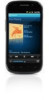 |
View all Sonos Controller for Android manuals
Add to My Manuals
Save this manual to your list of manuals |
Page 30 highlights
4-8 Changing the play mode User Guide 1. Display the Now Playing screen. 2. Touch anywhere in the area where the track, artist, and album information appears to display the shuffle, repeat, and crossfade controls, as well as the track progress bar. 3. Touch the controls to change the play mode. Repeat Repeats the music queue after the last track has finished. Crossfade Shuffle Fades out the current track while fading in the next track to create a smooth transition between tracks. Plays the tracks in the music queue in a random order. The play mode indicators brighten white while activated. 4. Touch Close to close the play mode controls. Viewing large album art From the Now Playing screen, touch the album art to enlarge it.

User Guide
4-8
Changing the play mode
1.
Display the
Now Playing
screen.
2.
Touch anywhere in the area where the track, artist, and album information appears to display the shuffle, repeat, and
crossfade controls, as well as the track progress bar.
3.
Touch the controls to change the play mode.
The play mode indicators brighten white while activated.
4.
Touch
Close
to close the play mode controls.
Viewing large album art
From the
Now Playing
screen, touch the album art to enlarge it.
Repeat
Repeats the music queue after the last
track has finished.
Crossfade
Fades out the current track while fading
in the next track to create a smooth
transition between tracks.
Shuffle
Plays the tracks in the music queue in a
random order.














