Sonos Controller for Android User Guide - Page 33
Windows Media Player, Sonos Playlists, Creating a Sonos playlist
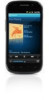 |
View all Sonos Controller for Android manuals
Add to My Manuals
Save this manual to your list of manuals |
Page 33 highlights
Chapter 4: Managing and Playing Music 4-11 Windows Media Player When media sharing is turned on, Sonos can play all the music in your WMP library. Displaying Windows Media Servers on Sonos From the Settings menu, touch Advanced Settings -> Show Media Servers. If Show Media Servers was set to OFF, it is now ON; if Show Media Servers was set to ON, it is now OFF. For additional information, browse our Frequently Asked Questions (FAQ) pages or forums at www.sonos.com/support. Selecting music Once you turn on the display of Windows Media Servers, your media servers appear in the Music menu. Music selection choices include: • Artists • Contributing Artists • Albums • Composers • Genres • Tracks • Playlists Sonos Playlists Sonos playlists are music queues you create and save for future listening. For example, you might want to create a jazz playlist, a party playlist, or an easy listening playlist. Creating a Sonos playlist 1. Touch to display the current music queue. 2. Touch Save. 3. Choose one of the following options: • Save over an existing playlist by selecting a playlist from Select from Playlists, and then touch OK. • Touch Sonos Playlist Name, use the keyboard to type a unique name, touch Done, and then OK. You can access these playlists anytime by selecting Sonos Playlists from the Music Menu.















