Sonos Controller for Android User Guide - Page 22
Ungrouping Zones
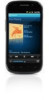 |
View all Sonos Controller for Android manuals
Add to My Manuals
Save this manual to your list of manuals |
Page 22 highlights
3-2 1. Touch . 2. Touch Zone Group to the right of the room you want to add more rooms to. User Guide 3. Touch to select the room(s) you want to add to the group (a check mark appears). If you want to add all rooms to the group, simply touch Select All - Party Mode at the bottom of the Zone Grouping screen. 4. Touch OK. All of your rooms play the same music in synchrony until you ungroup them. Ungrouping Zones 1. Touch . 2. Touch Zone Group to the right of the group you want to change. 3. Touch to select the room(s) you want to remove from the group (the check mark disappears). If you want to remove all rooms from the group, touch Unselect All at the bottom of the Zone Grouping screen. 4. Touch OK. The rooms you remove from the group stop playing music. The other rooms in the group continue unaffected.















