Sonos Controller for Android User Guide - Page 34
Playing a Sonos playlist, Music Menu, Sonos Playlists, All Tracks, Play Now, Play Next, Replace Queue
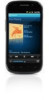 |
View all Sonos Controller for Android manuals
Add to My Manuals
Save this manual to your list of manuals |
Page 34 highlights
4-12 Playing a Sonos playlist User Guide 1. From the Music Menu, touch Sonos Playlists. 2. Touch the playlist you want to play. 3. Do one of the following: • Touch All Tracks. • Touch to select a specific track in a playlist. 4. Choose one of the following: • Play Now - stops playing the current selection (if one is playing) to play this selection • Play Next - plays the selection next if there's music in the queue • Replace Queue - plays the selection now and clears the current queue of previous music selections • Add to Queue - places the selection at the end of the music queue • Information - displays options for adding/deleting a track from your library and displaying album and artist informa- tion Deleting a Sonos playlist 1. From the Music Menu, touch Sonos Playlists. 2. Touch Edit. 3. Select a playlist, and then touch Delete Playlist. 4. Touch Delete, and then Done. Renaming a Sonos playlist 1. From the Music Menu, touch Sonos Playlists. 2. Touch Edit. 3. Touch to select a playlist, and then touch Rename Playlist. 4. Touch to erase the current name. 5. Use the keyboard to type a new name for the playlist, and then touch OK. 6. Touch Done.















