Sonos Controller for Android User Guide - Page 25
Power Scrolling - and pc
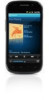 |
View all Sonos Controller for Android manuals
Add to My Manuals
Save this manual to your list of manuals |
Page 25 highlights
Chapter 4: Managing and Playing Music 4-3 • Add to Queue - places the selection at the end of the music queue • Information - displays additional options, such as viewing information about the artist or album If you've created Sonos playlists (saved queues), you can play them anytime by selecting Sonos Playlists from the Music Menu. For more information, see "Sonos Playlists" on page 4-11. Note: If you have uncompressed WAV or AIFF files in your music collection, they may only be available for browsing and/or selection via Tracks or Folders, as uncompressed files may not contain detailed information such as artist, title and genre. You can manage your music library from the Sonos Controller for Mac or PC. For information on managing your music library, start the Sonos Controller for Mac or PC, and select Sonos System Help from the Help menu. Power Scrolling When scrolling through a long list, you can go to any letter in the alphabet to make browsing faster. 1. Drag your finger to scroll. A scroll button appears. 2. Drag the scroll button to move immediately to the selections that begin with the desired letter. 3. Touch to return to the previous music selection screen.















