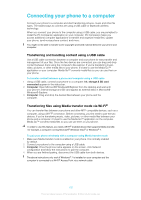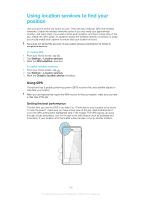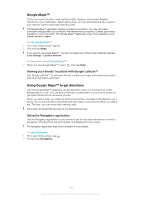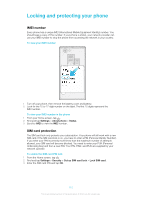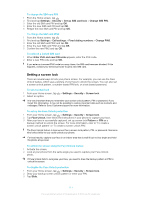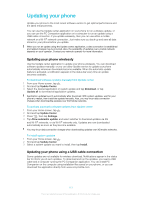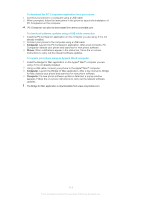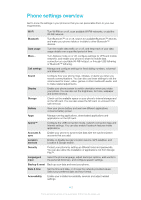Sony Ericsson Xperia J User Guide - Page 110
Locking and protecting your phone, IMEI number, SIM card protection
 |
View all Sony Ericsson Xperia J manuals
Add to My Manuals
Save this manual to your list of manuals |
Page 110 highlights
Locking and protecting your phone IMEI number Every phone has a unique IMEI (International Mobile Equipment Identity) number. You should keep a copy of this number. If your phone is stolen, your network provider can use your IMEI number to stop the phone from accessing the network in your country. To view your IMEI number 1 Turn off your phone, then remove the battery cover and battery. 2 Look for the 15 to 17-digit number on the label. The first 15 digits represent the IMEI number. To view your IMEI number in the phone 1 From your Home screen, tap . 2 Find and tap Settings > About phone > Status. 3 Scroll to IMEI to view the IMEI number. SIM card protection The SIM card lock only protects your subscription. Your phone will still work with a new SIM card. If the SIM card lock is on, you have to enter a PIN (Personal Identity Number). If you enter your PIN incorrectly more times than the maximum number of attempts allowed, your SIM card will become blocked. You need to enter your PUK (Personal Unblocking Key) and then a new PIN. Your PIN, PIN2, and PUK are supplied by your network operator. To enable the SIM card PIN lock 1 From the Home screen, tap . 2 Find and tap Settings > Security > Set up SIM card lock > Lock SIM card. 3 Enter the SIM card PIN and tap OK. 110 This is an Internet version of this publication. © Print only for private use.