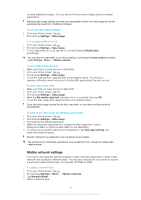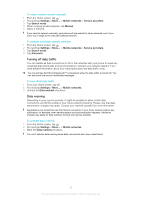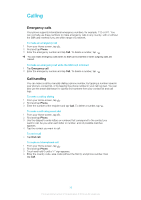Sony Ericsson Xperia J User Guide - Page 33
Internet and messaging settings, Controlling data usage, Access Point Names APNs - reset
 |
View all Sony Ericsson Xperia J manuals
Add to My Manuals
Save this manual to your list of manuals |
Page 33 highlights
Internet and messaging settings To send text and multimedia messages or to access the Internet, you must have a 2G or 3G mobile data connection with the correct settings. There are different ways to adjust these settings: • For most mobile phone networks and operators, Internet and messaging settings come preinstalled on your phone. You can then start sending messages or using the Internet right away. • In some cases you will have the option to adjust Internet and messaging settings the first time you turn on your phone. It is also possible to adjust these settings later from the Settings menu. • You can manually adjust or change Internet and network settings in your phone at any time. Contact your network operator for detailed information about Internet and messaging settings. To download Internet and messaging settings 1 From your Home screen, tap . 2 Find and tap Settings > Xperia™ > Internet settings. To reset the default Internet settings 1 From your Home screen, tap . 2 Tap Settings > More... > Mobile networks. 3 Tap Access Point Names, then press . 4 Tap Reset to default. Access Point Names (APNs) An APN is used to establish data connections between your phone and the Internet. The APN defines which type of IP address to use, which security methods to invoke, and which fixed-end connections to use. Checking the APN is useful when you cannot access the Internet, have no data connection, or cannot send or receive multimedia messages. To view the current APN 1 From your Home screen, tap . 2 Find and tap Settings > More... > Mobile networks. 3 Tap Access Point Names. If you have several available connections, the active network connection is indicated by a marked button. To configure APN settings manually 1 From the Home screen, tap . 2 Find and tap Settings > More... > Mobile networks > Access Point Names. 3 Press . 4 Tap New APN. 5 Tap Name and enter the name of the network profile you want to create. 6 Tap APN and enter the access point name. 7 Enter all other information required by your network operator. 8 Press and tap Save . Contact your network operator for detailed information about your network settings. Controlling data usage Keep track of and control the amount of data transferred to and from your phone during a given period. For example, you can set data usage warnings and limits for your phone 33 This is an Internet version of this publication. © Print only for private use.