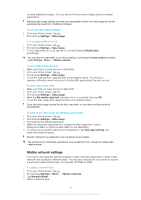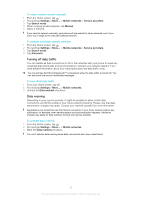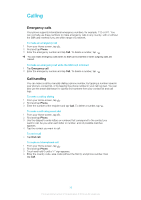Sony Ericsson Xperia J User Guide - Page 31
Memory, Phone language, Flight mode
 |
View all Sony Ericsson Xperia J manuals
Add to My Manuals
Save this manual to your list of manuals |
Page 31 highlights
To set the screen to vibrate 1 From your Home screen, tap . 2 Find and tap Settings > Sound. 3 Mark the Vibrate on touch checkbox. The screen now vibrates when you tap soft keys and certain applications. To adjust the idle time before the screen turns off 1 From your Home screen, tap . 2 Find and tap Settings > Display > Sleep. 3 Select an option. To turn off the screen quickly, briefly press the power key . To keep the screen active while the phone is charging 1 From the Home screen, tap . 2 Find and tap Settings > Developer options. 3 Mark the Stay awake checkbox. Phone language You can select a language to use in your phone. To change the phone language 1 From your Home screen, tap . 2 Find and tap Settings > Language & input > Language. 3 Select an option. If you select the wrong language and cannot read the menu texts, find and tap the Settings icon . Then select the entry beside , and select the first entry in the following menu. You can then select the language you want. Flight mode In Airplane mode, your phone's network and radio transceivers are turned off to prevent disturbance to sensitive equipment. However, you can still play games, listen to music, watch videos and other content, as long as all this content is saved on your memory card or internal storage. You can also be notified by alarms, if alarms are activated. Turning on Airplane mode reduces battery consumption. To turn on Airplane mode 1 From your Home screen, tap . 2 Find and tap Settings > More.... 3 Mark the Airplane mode checkbox. You can also select Airplane mode from the Phone options menu. To access the Phone options menu, press and hold down the power key . Memory You can save content to a memory card, to your phone's internal storage, and to the phone memory. Music, video clips, and photos are saved to the internal storage or the memory card while applications, contacts, and messages are saved to the phone memory. You can move some applications from the phone memory to the internal storage. 31 This is an Internet version of this publication. © Print only for private use.