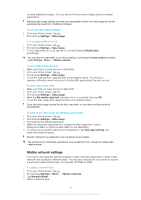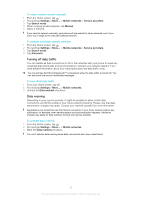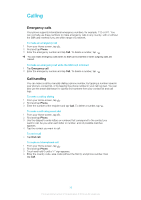Sony Ericsson Xperia J User Guide - Page 32
Using a headset with your phone, Memory card, Formatting the memory card
 |
View all Sony Ericsson Xperia J manuals
Add to My Manuals
Save this manual to your list of manuals |
Page 32 highlights
To move an application to the phone's internal storage 1 From your Home screen, tap . 2 Find and tap Settings > Apps. 3 Select the application that you want to move to the internal storage. 4 Tap Move to internal storage. It is not possible to move some applications from the phone memory to the internal storage. Memory card You may have to purchase a memory card separately. Your phone supports a microSD™ memory card, which is used for media content. This type of card can also be used as a portable memory card with other compatible devices. Formatting the memory card You can format the memory card in your phone, for example, to free up memory. This means that you erase all data on the card. All content on the memory card gets erased when you format it. Make sure you make backups of everything you want to save before formatting the memory card. To back up your content, you can copy it to your computer. For more information, refer to the chapter Connecting your phone to a computer on page 105. To format the memory card 1 From your Home screen, tap . 2 Find and tap Settings > Storage > Unmount SD card. 3 After you have unmounted the memory card, tap Erase SD card. Using a headset with your phone Use the accessories provided with your phone, or other compatible accessories, for optimal performance. To use a headset 1 Connect the headset to your phone. 2 To answer a call, press the call handling key. 3 To end the call, press the call handling key. If a headset is not included with the phone, you may purchase one separately. If you are listening to music, the music stops when you answer a call and resumes after you end the call. 32 This is an Internet version of this publication. © Print only for private use.