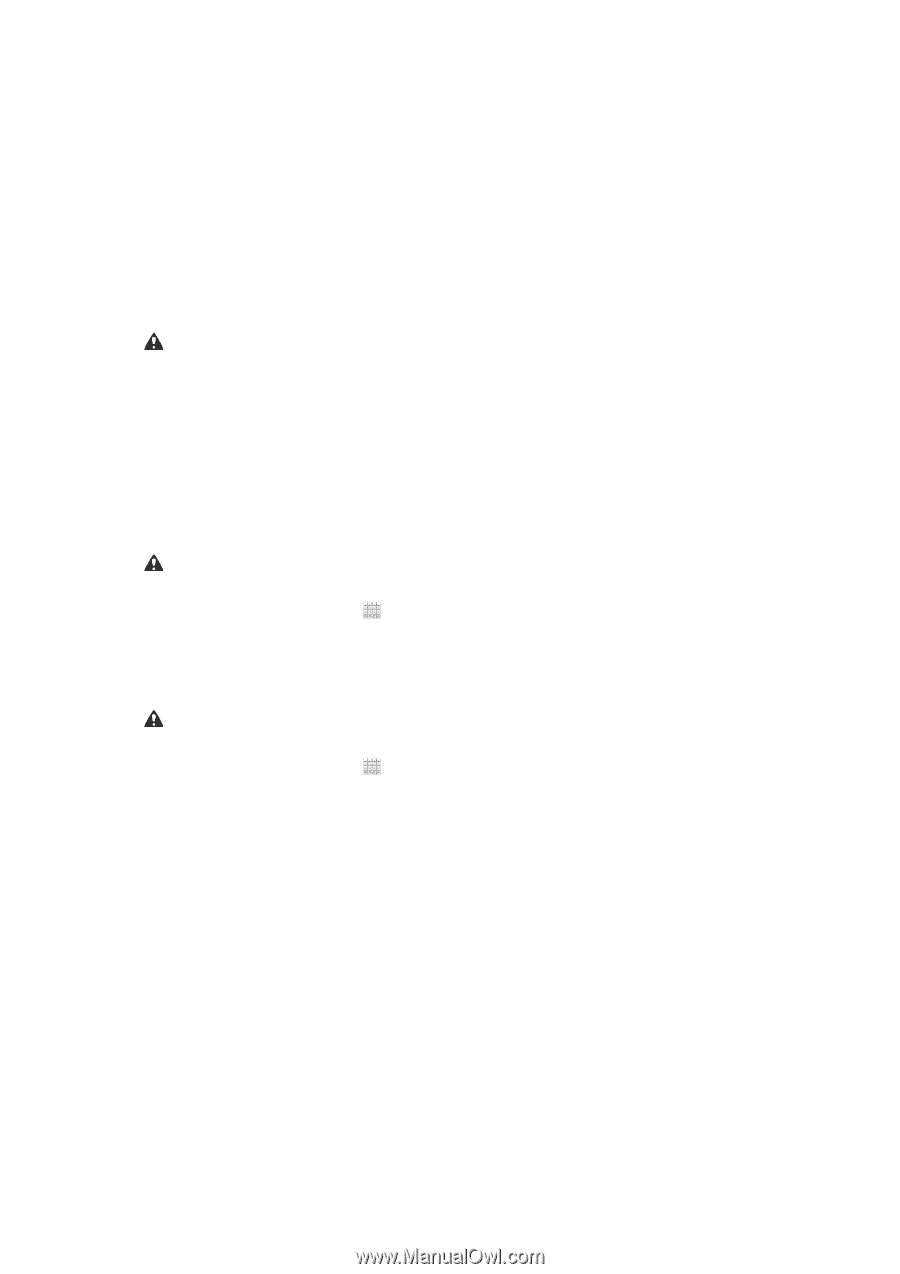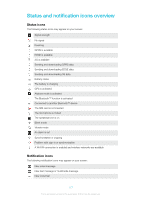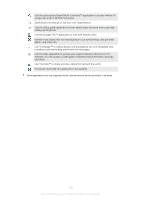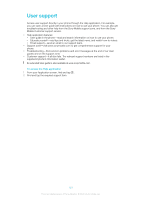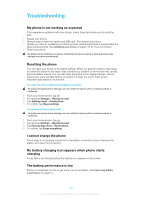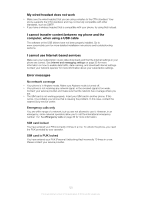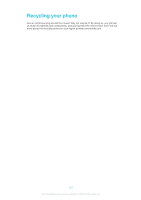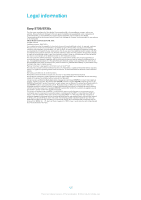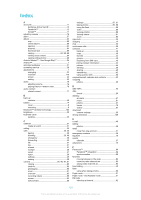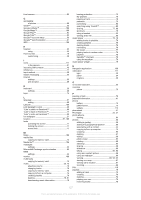Sony Ericsson Xperia J User Guide - Page 122
Troubleshooting, My phone is not working as expected, Resetting the phone, I cannot charge the phone - factory reset
 |
View all Sony Ericsson Xperia J manuals
Add to My Manuals
Save this manual to your list of manuals |
Page 122 highlights
Troubleshooting My phone is not working as expected If you experience problems with your phone, check these tips before you try anything else: • Restart your phone. • Remove and re-insert the battery and SIM card. Then restart your phone. • Update your phone. Updating your phone ensures optimal performance and provides the latest enhancements. See Updating your phone on page 113 for more information. • Reset your phone. Be patient while resetting your phone. Restarting the phone during a reset procedure may damage the phone permanently. Resetting the phone You can reset your phone to its original settings. When you perform a factory data reset, you reset the phone to the state it was in before you turned it on for the first time, and all personal data is erased. You can also reset the phone to the original settings, without erasing your personal data. Before you perform a reset, be sure to back up any important data saved on your phone. To reset the phone without erasing personal data To avoid permanent phone damage, do not restart the phone while a reset procedure is underway. 1 From your Home screen, tap . 2 Find and tap Settings > Backup & reset. 3 Tap Settings reset > Reset phone. 4 To confirm, tap Reset settings. To perform a factory data reset To avoid permanent phone damage, do not restart the phone while a reset procedure is underway. 1 From your Home screen, tap . 2 Find and tap Settings > Backup & reset. 3 Tap Factory data reset > Reset phone. 4 To confirm, tap Erase everything. I cannot charge the phone The charger is not properly connected or the battery connection is poor. Remove the battery and clean the connectors. No battery charging icon appears when phone starts charging It may take a few minutes before the battery icon appears on the screen. The battery performance is low Follow our smart tips on how to get more out of your battery. See Improving battery performance on page 15. 122 This is an Internet version of this publication. © Print only for private use.