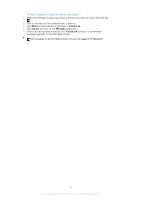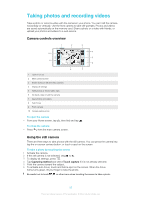Sony Ericsson Xperia J User Guide - Page 89
Flash, Resolution, Self-timer, Geotagging, take self-portraits
 |
View all Sony Ericsson Xperia J manuals
Add to My Manuals
Save this manual to your list of manuals |
Page 89 highlights
Flash Use the flash to take photos when lighting conditions are poor or when there is a backlight. Auto The camera automatically determines if the lighting conditions require the use of a flash. Fill flash Use this setting when the background is brighter than the subject. This removes unwanted dark shadows. Off The flash is turned off. Sometimes photo quality can be better without the flash, even if lighting conditions are poor. Taking a good photo without using the flash requires a steady hand. Use the selftimer to avoid blurred photos. Red-eye reduction Reduces the red color of eyes when taking a photo. Resolution Choose between several picture sizes and aspect ratios before taking a photo. A photo with a higher resolution requires more memory. 5MP 4:3 5 megapixel picture size with 4:3 aspect ratio. Suitable for photos you want to view on non-widescreen displays or print in high resolution. 3MP 16:9 3 megapixel picture size with 16:9 aspect ratio. A high resolution widescreen format. Has a higher resolution than full HD. Suitable for photos you want to view on widescreen displays. 2MP 4:3 2 megapixel picture size with 4:3 aspect ratio. Suitable for photos you want to view on non-widescreen displays. 2MP 16:9 2 megapixel picture size with 16:9 aspect ratio. Suitable for photos you want to view on widescreen displays. Self-timer With the self timer you can take a photo without holding the phone. Use this function to take self-portraits, or group photos where everyone can be in the photo. You can also use the self-timer to avoid shaking the camera when taking photos. On (10 sec.) Set a 10-second delay from when you tap the camera screen until the photo is taken. On (2 sec.) Set a 2-second delay from when you tap the camera screen until the photo is taken. Off The photo is taken as soon as you tap the camera screen. Geotagging Tag photos with details of where you took them. On When geotagging is turned on, the approximate geographical location is added to photos when you take them. To use geotagging, you must enable location features from the Settings menu. See Using location services to find your position on page 108. For geotags to be added to a photo, the location must be determined before you take the photo. Your location is determined when appears on the camera screen. When the phone is searching for your position, appears. Off When geotagging is turned off, you cannot view the location where you took a photo. 89 This is an Internet version of this publication. © Print only for private use.