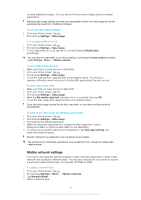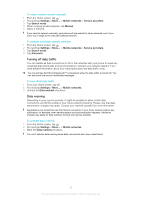Sony Ericsson Xperia J User Guide - Page 30
Ringtone settings, Screen settings, To set the date manually
 |
View all Sony Ericsson Xperia J manuals
Add to My Manuals
Save this manual to your list of manuals |
Page 30 highlights
To set the date manually 1 From the Home screen, tap . 2 Find and tap Settings > Date & time. 3 Unmark the Automatic date & time checkbox, if it is marked. 4 Tap Set date. 5 Adjust the date by scrolling up and down. 6 Tap Set. To set the time manually 1 From your Home screen, tap . 2 Find and tap Settings > Date & time. 3 Unmark the Automatic date & time checkbox if it is marked. 4 Tap Set time. 5 Scroll up or down to adjust the hour and minute. 6 If applicable, scroll up to change AM to PM, or vice versa. 7 Tap Set. To set the time zone 1 From the Home screen, tap . 2 Find and tap Settings > Date & time. 3 Unmark the Automatic date & time checkbox, if it is marked. 4 Tap Select time zone. 5 Select an option. To set the date format 1 From your Home screen, tap . 2 Find and tap Settings > Date & time > Select date format. 3 Select an option. Ringtone settings To set a phone ringtone 1 From your Home screen, tap . 2 Find and tap Settings > Sound > Phone ringtone. 3 Select a ringtone. 4 Tap Done. To enable touch tones 1 From your Home screen, tap . 2 Find and tap Settings > Sound. 3 Mark the Dial pad touch tones and Touch sounds checkboxes. To select a notification ringtone 1 From your Home screen, tap . 2 Find and tap Settings > Sound > Default notification. 3 Select a ringtone. 4 Tap Done. Screen settings To adjust the screen brightness 1 From your Home screen, tap . 2 Find and tap Settings > Display > Brightness. 3 Drag the slider to adjust the brightness. 4 Tap OK. The brightness level affects your battery performance. For tips on how to improve battery performance, see Improving battery performance on page 15. 30 This is an Internet version of this publication. © Print only for private use.